Breadcrumbs
How to add a Bluetooth Printer in macOS
Description: This article will show you how to connect a Bluetooth printer in macOS. If your Mac came with Bluetooth installed, or if you are using a USB Bluetooth adapter, you can print wirelessly to a Bluetooth enabled printer.
- Update your Mac software by navigating to the Apple Menu and going to System Preferences.
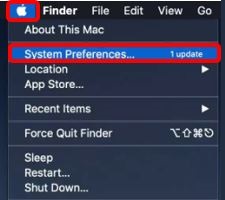
- Choose Software Update and install any software updates listed.
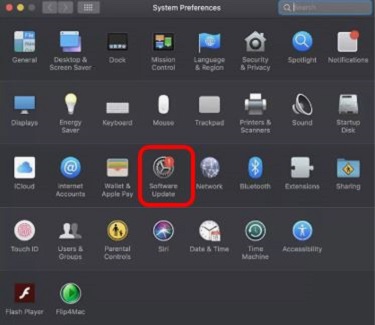
- Make sure your printer is ready for Bluetooth pairing using the instruction manual that came with the printer. Manuals can also be found on the manufacturer website.
- Open the Apple Menu and go to System Preferences.
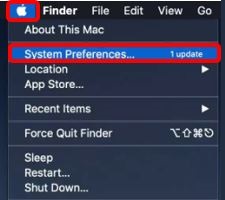
- Select Printers & Scanners.
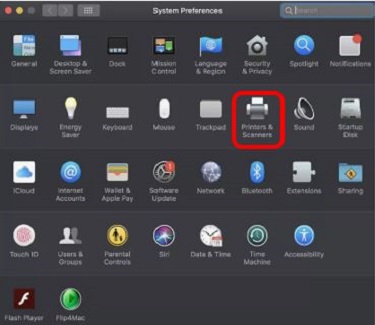
- Click the Add button (+) at the bottom of the list.
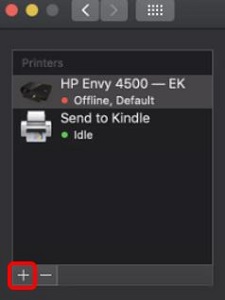
- Select your printer when it appears on the list, then choose Add.
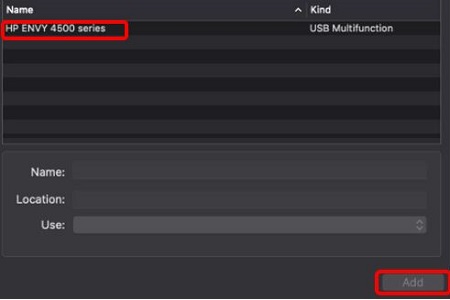
Technical Support Community
Free technical support is available for your desktops, laptops, printers, software usage and more, via our new community forum, where our tech support staff, or the Micro Center Community will be happy to answer your questions online.
Forums
Ask questions and get answers from our technical support team or our community.
PC Builds
Help in Choosing Parts
Troubleshooting
