Breadcrumbs
How to reset the New Microsoft Edge to Default Settings
Description: This article will show you how to reset the new Microsoft Edge to its default settings. This will reset the startup page, the new tab page, the search engine, and pinned tabs. It will also disable all extensions and clear temporary data like cookies. Your favorites, history and saved passwords will not be cleared.
- Select the three dots at the top right of Microsoft Edge then choose Settings.
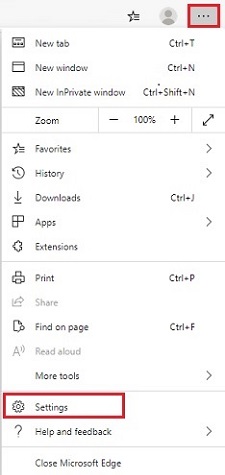
- Select Reset Settings from the Settings menu.
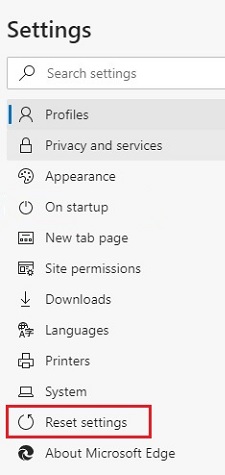
- On the Reset settings menu, select Restore settings to their default values.
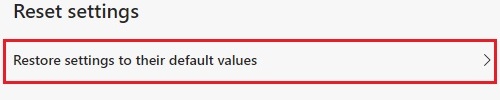
- A Reset settings dialog box will appear. Choose Reset to complete the change to default settings.
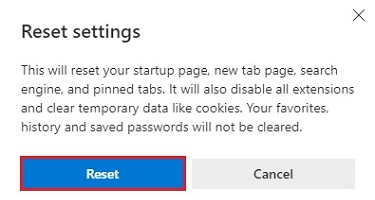
Technical Support Community
Free technical support is available for your desktops, laptops, printers, software usage and more, via our new community forum, where our tech support staff, or the Micro Center Community will be happy to answer your questions online.
Forums
Ask questions and get answers from our technical support team or our community.
PC Builds
Help in Choosing Parts
Troubleshooting
