How to view Websites on your Mac that require a PC or Microsoft Edge
Description: This article will show you how to access websites on macOS that normally require a PC computer or Microsoft Edge.
- Open Safari on your computer.
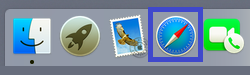
- Open the Safari menu and select Preferences.
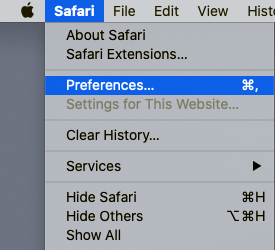
- Go to the Advanced tab.

- On the bottom of the advanced tab, check the box for Show Develop menu in menu bar. Close the Preferences menu once it is checked.
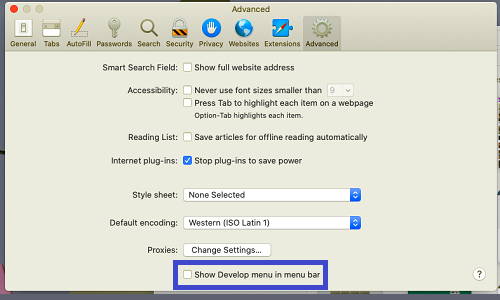
- You can now see the Develop menu on the menu bar. Open it and go into User Agent, then choose User Agent.
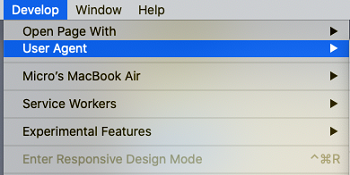
- Select Microsoft Edge as your agent.
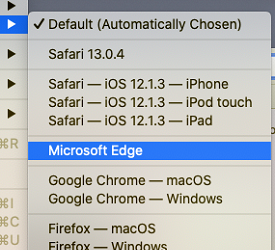
- If you want to confirm the browser user agent, search show user agent on your page and you will then be able to see it come up with some information. Microsoft Edge will be listed here.
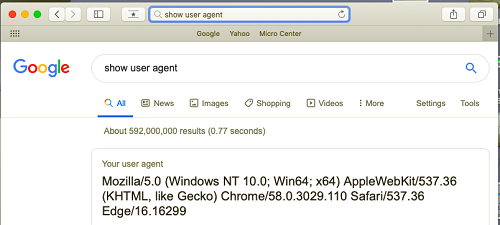
- You will now be able to visit the websites that require Microsoft Edge.
Technical Support Community
Free technical support is available for your desktops, laptops, printers, software usage and more, via our new community forum, where our tech support staff, or the Micro Center Community will be happy to answer your questions online.
Forums
Ask questions and get answers from our technical support team or our community.
PC Builds
Help in Choosing Parts
Troubleshooting

