Breadcrumbs
How to change the User Profile Picture in macOS
Description: This article will show you how to change the user profile picture in macOS. This is the same picture that you see at the login screen.
- Open the Apple Menu and go to System Preferences.

- Choose Users & Groups.

- Toggle the lock icon to make changes and enter in the administrator password.
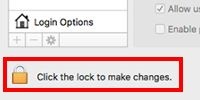
- Select the user account on the left, then choose the picture on the right.

- Choose one of the following:
- Use a picture included with macOS: Select Defaults, then select a picture.
- Take your picture using your Mac: Select Camera and when you are ready choose Take Photo.
- Use a picture from the Photos app: Select Photos, Select a picture, then choose Next.
- Adjust the picture and then Save.
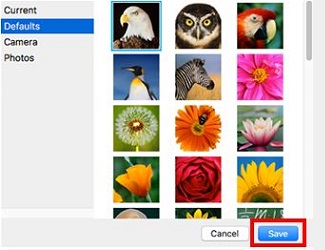
Technical Support Community
Free technical support is available for your desktops, laptops, printers, software usage and more, via our new community forum, where our tech support staff, or the Micro Center Community will be happy to answer your questions online.
Forums
Ask questions and get answers from our technical support team or our community.
PC Builds
Help in Choosing Parts
Troubleshooting
