Breadcrumbs
How to create Desktop Shortcuts in Windows 10
Description: This article will show you how to create desktop shortcuts for programs or websites in Windows 10.
Creating shortcuts from specific websites or programs
- Right click anywhere on your desktop background and hover your cursor over New, and then choose Shortcut.
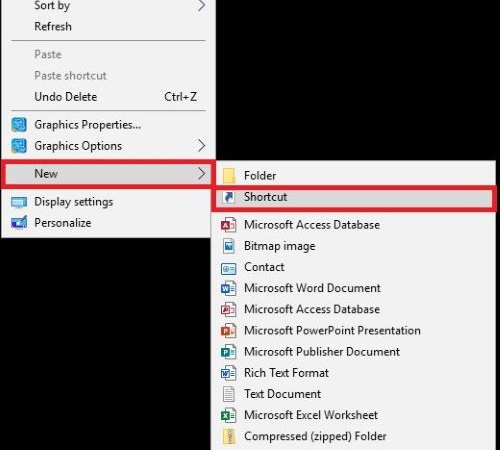
- Type in a website that you want to create a shortcut for or copy and paste a website URL from a specific page - in this example we will use www.google.com. Once this is determined choose Next.
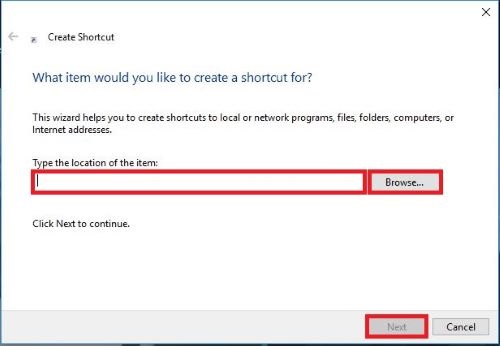
- Name your shortcut and then Finish.
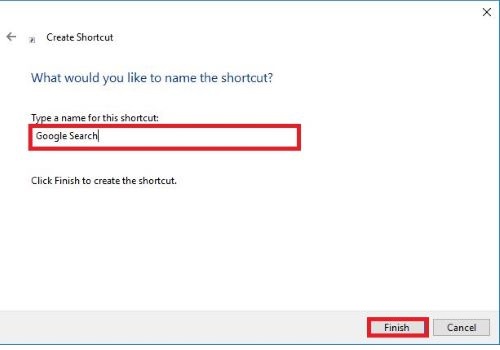
Creating shortcuts to a website or web page
- Go to the web page that you want to create a shortcut for. Click on the URL at the top of the page to highlight it, then hold on the highlighted link and drag it to your desktop background - this will create a shortcut.
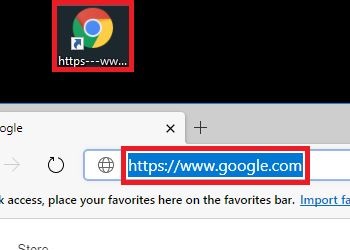
- Right click on the shortcut and choose Rename.
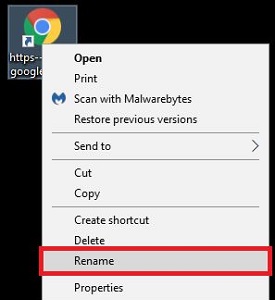
- Type in the name that you want for the shortcut and then press Enter on your keyboard.
Creating shortcuts for programs, software, or files
- Find the Windows search bar on the bottom of your screen. Type in the program that you are creating a shortcut for. Right click on the program and then select Open file location.
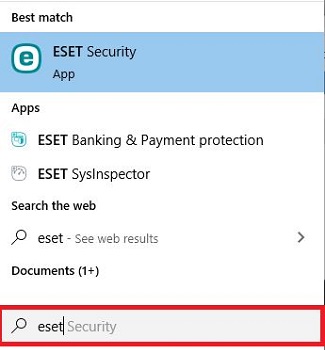
- Right click then hover over Send to and choose Desktop (create shortcut). This will place a shortcut on your desktop.
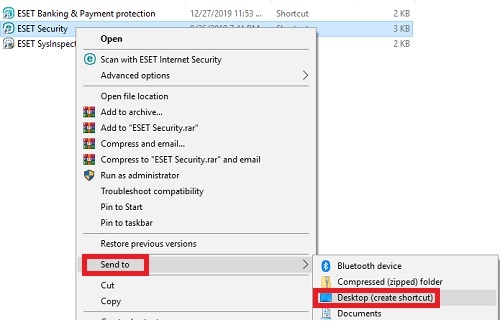
Technical Support Community
Free technical support is available for your desktops, laptops, printers, software usage and more, via our new community forum, where our tech support staff, or the Micro Center Community will be happy to answer your questions online.
Forums
Ask questions and get answers from our technical support team or our community.
PC Builds
Help in Choosing Parts
Troubleshooting
