Breadcrumbs
How to check What Version of Office you have in Windows 10
Description: This article will show you how to check which version of Microsoft Office you have installed in Windows 10.
- Open any Microsoft Office program that you have on your system - Word, Excel and PowerPoint are the most commonly installed software.
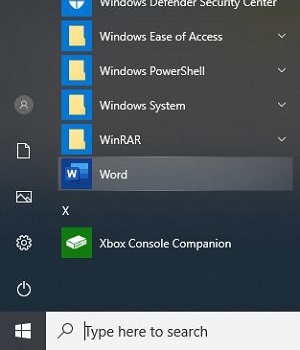
- On the top left corner of the Office program, select File.
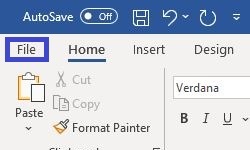
- Within the file menu select Account from the Office program.
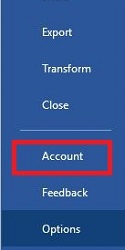
- You will now see the license type along with the Version number under Product Information.
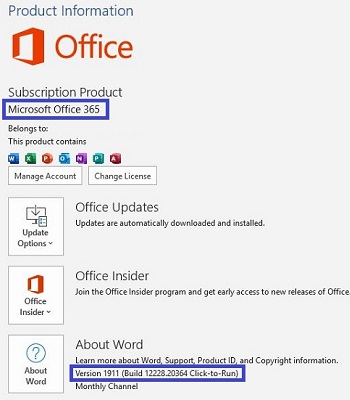
Technical Support Community
Free technical support is available for your desktops, laptops, printers, software usage and more, via our new community forum, where our tech support staff, or the Micro Center Community will be happy to answer your questions online.
Forums
Ask questions and get answers from our technical support team or our community.
PC Builds
Help in Choosing Parts
Troubleshooting
