Breadcrumbs
How to disable Mouse Acceleration in Windows 10
Description: This article will show you how to disable mouse acceleration in Windows 10. This can be useful for precise mouse movements, such as drawing or gaming with a mouse.
- Right click on the Start button then choose Settings.
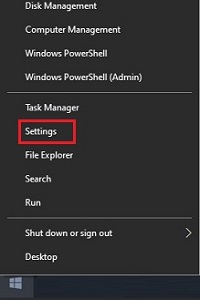
- From the Windows Settings screen that appears, select Devices.
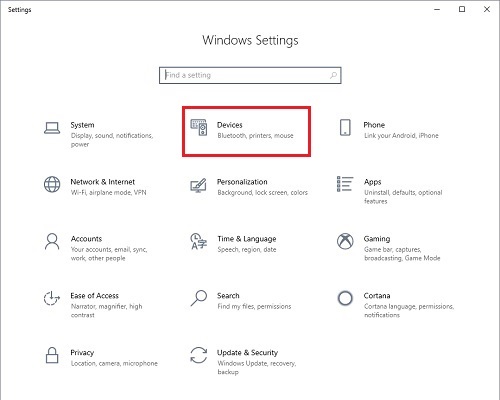
- Under Devices select Mouse.
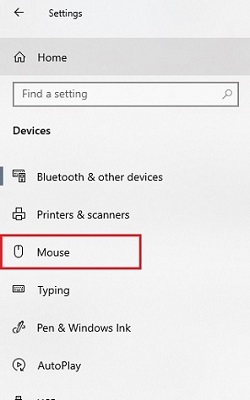
- Under Mouse Settings, choose Additional Mouse Settings.
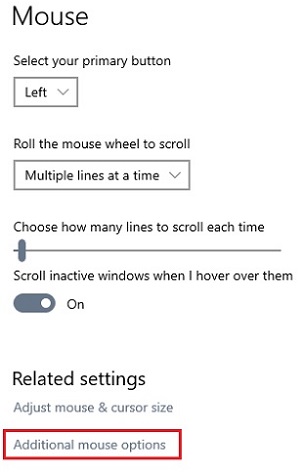
- A Mouse Properties popup will appear. Choose Pointer Options.
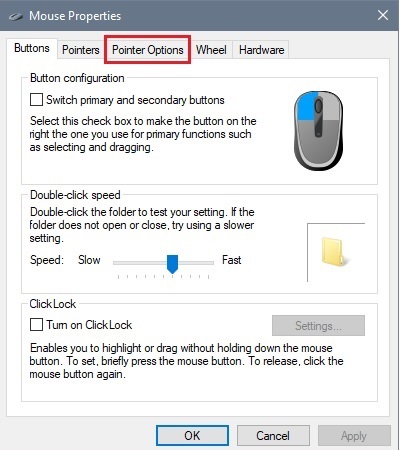
- Uncheck the box for Enhance pointer precision to disable mouse acceleration. Select Apply to save any changes.
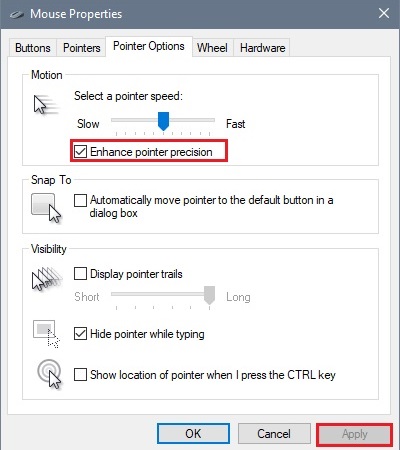
Technical Support Community
Free technical support is available for your desktops, laptops, printers, software usage and more, via our new community forum, where our tech support staff, or the Micro Center Community will be happy to answer your questions online.
Forums
Ask questions and get answers from our technical support team or our community.
PC Builds
Help in Choosing Parts
Troubleshooting
