Breadcrumbs
How to prevent Windows 10 from turning off USB Ports when Asleep
Description: This article will show you how to keep Windows from turning off your USB ports when the system is asleep. If you’re having issues with waking your computer back up from sleep it may be that Windows is disabling your USB ports and causing your mouse and keyboard to stop working while asleep. Try this if you’re having trouble waking your computer.
- Right click the Windows Start Button and go to Device Manager.
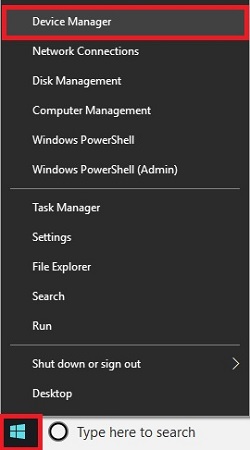
- Open Universal Serial Bus Controllers.
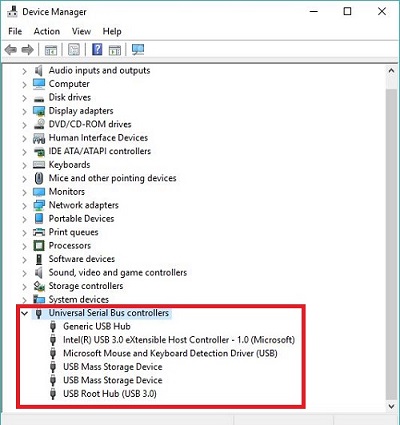
- Double click any devices that are labelled as USB Hubs and go to the Power Management tab for that device.
- Uncheck the box for Allow the computer to turn off this device to save power.
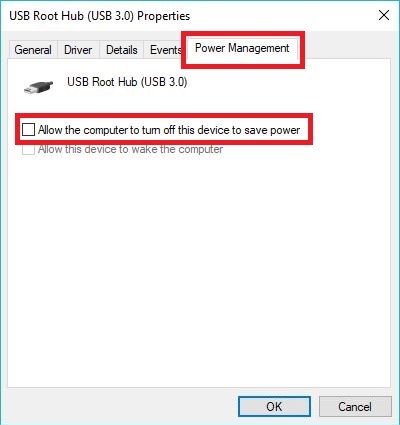
Technical Support Community
Free technical support is available for your desktops, laptops, printers, software usage and more, via our new community forum, where our tech support staff, or the Micro Center Community will be happy to answer your questions online.
Forums
Ask questions and get answers from our technical support team or our community.
PC Builds
Help in Choosing Parts
Troubleshooting
