Breadcrumbs
How to use the HP Print and Scan Doctor Utility
Description: This article will show you how to use the HP Print and Scan Doctor utility.
- Download the HP Print and Scan Doctor from the HP website: https://support.hp.com/us-en/topic/printscandoctor
- Run the file hppsdr.exe that was downloaded onto your computer.
- On the HP Print and Scan Doctor, select Start and choose the printer. If you do not see it listed, turn it on and then choose Retry. If there is a connection issue, follow the instructions in the tool.
- Select Fix Printing or Fix Scanning based on what problem you are experiencing and then follow the prompts on your screen.
- Results will show for each step done.
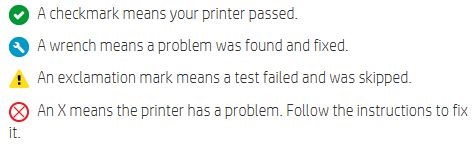
- Follow the remaining prompts until it is finished and then test out a print or scan on your printer.
Technical Support Community
Free technical support is available for your desktops, laptops, printers, software usage and more, via our new community forum, where our tech support staff, or the Micro Center Community will be happy to answer your questions online.
Forums
Ask questions and get answers from our technical support team or our community.
PC Builds
Help in Choosing Parts
Troubleshooting
