Breadcrumbs
How to set up iMessage on a Mac and sync with Other Devices
Description: This article will show you how to set up iMessage or Messages App, the text-messaging application on Mac to sync up with other Apple devices.
- Launch Messages from the dock or applications folder.
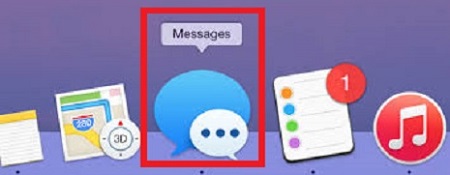
- Enter your Apple ID email address and password and choose Next..
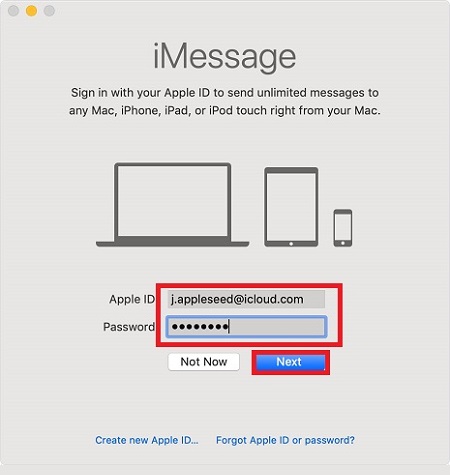
- Select Messages in the Menu bar and then select Preferences.
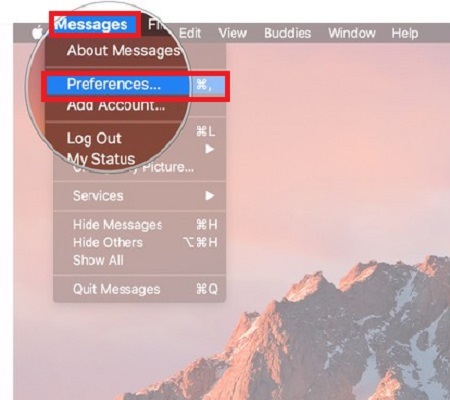
- Select the Accounts tab and then select the iMessage account name.
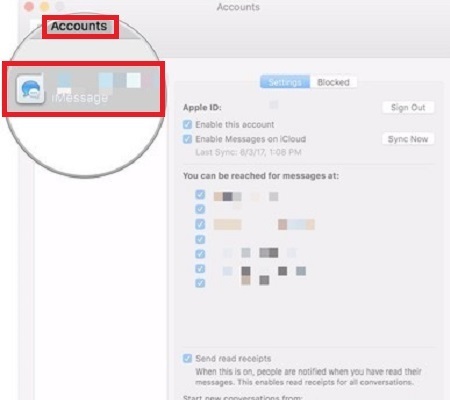
- Select the checkbox next to Enable Messages on iCloud
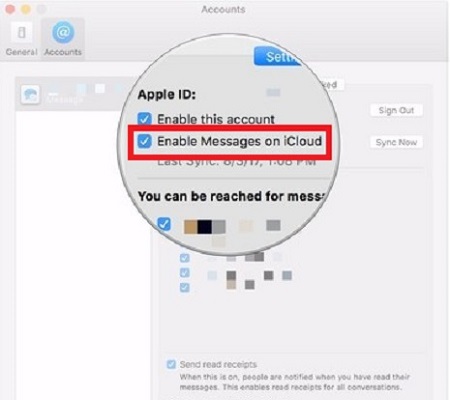
- Choose the Sync Now button to complete
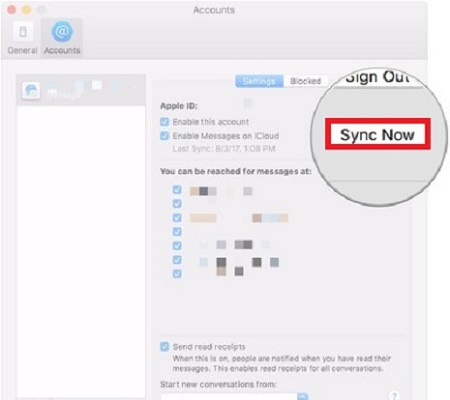
Technical Support Community
Free technical support is available for your desktops, laptops, printers, software usage and more, via our new community forum, where our tech support staff, or the Micro Center Community will be happy to answer your questions online.
Forums
Ask questions and get answers from our technical support team or our community.
PC Builds
Help in Choosing Parts
Troubleshooting
