Breadcrumbs
How to listen to Audio through Speaker and Headphone at the Same Time
Description: This article will show you how to simultaneously use headphones and speakers at the same time in Windows 10.
- Make sure both headphones and speakers are connected to the computer.
- Right click on the volume icon on the system tray and select Sounds.
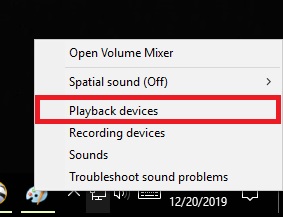
- Under the Playback tab right click on the speaker and select Set as Default Device. This will show the speakers with a green check mark.
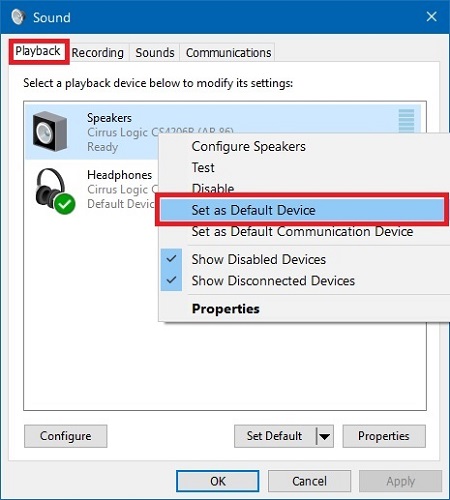

- Select the Recording tab right click on Microphone or Stereo Mix and select properties.
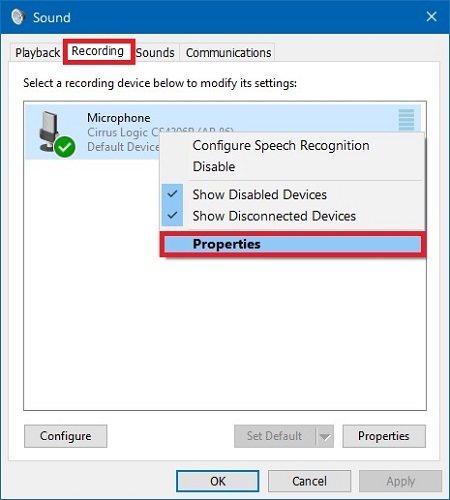
- Select the Listen tab and check Listen to this device.
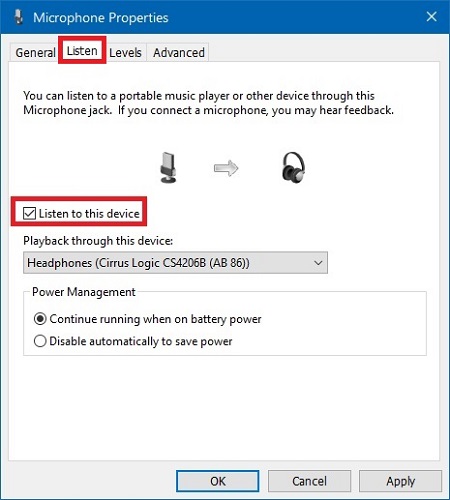
- Select Headphones from the Playback through this device dropdown list.
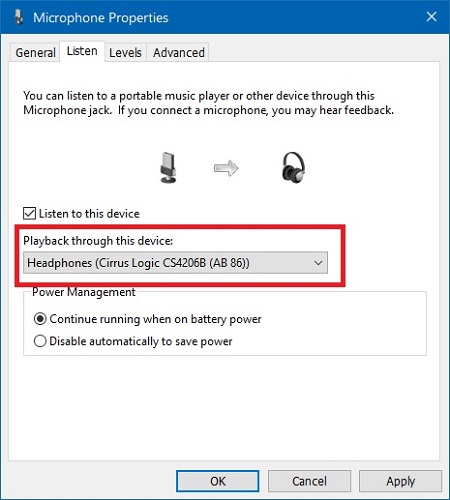
- Select the Apply button and then OK.
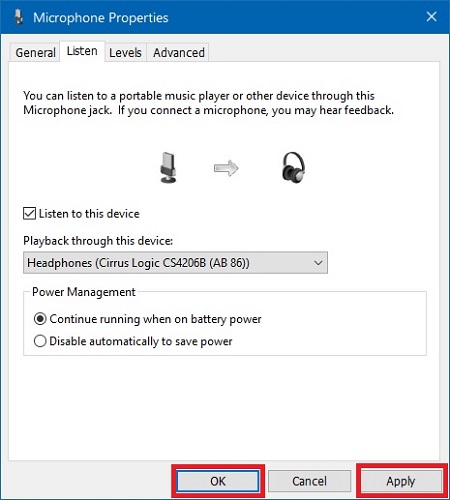
Technical Support Community
Free technical support is available for your desktops, laptops, printers, software usage and more, via our new community forum, where our tech support staff, or the Micro Center Community will be happy to answer your questions online.
Forums
Ask questions and get answers from our technical support team or our community.
PC Builds
Help in Choosing Parts
Troubleshooting
