Breadcrumbs
How to fix an error Boot Configuration Data File is Missing in Windows 10
Description: This article will show you how to fix an error Boot Configuration Data File is Missing in Windows 10: error code 0XC0000034.
- Insert Windows 10 installation media DVD or USB stick.
Boot to the media. For example, press F11 during bootup on a PowerSpec computer to select the installation media as the boot device.
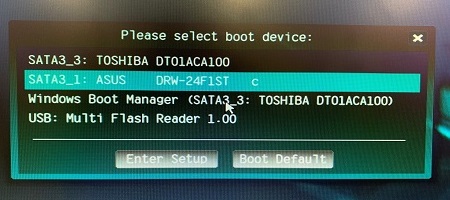
- At the Windows setup menu, select language, time and currency format, and keyboard layout. Then choose Next.
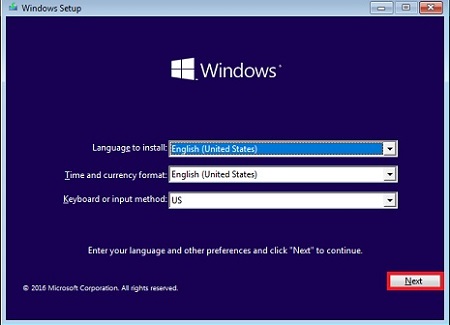
- Choose Repair your computer.
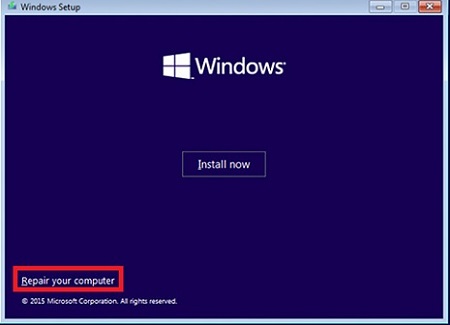
- Choose Troubleshoot.
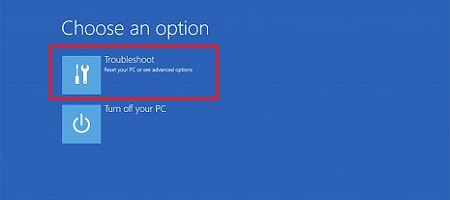
- Select Advanced options.
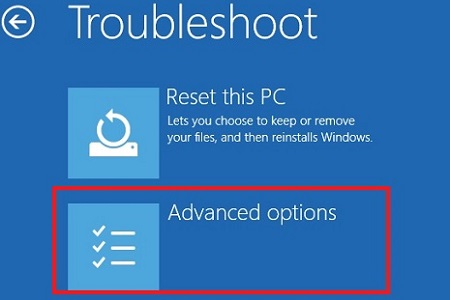
- Pick Command Prompt.
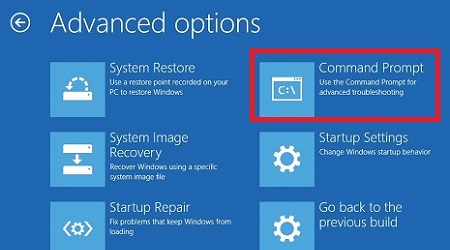
- Type Bootrec /fixmbr and press the enter key.
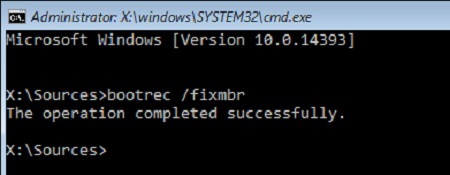
- Type Bootrec /fixboot and press the enter key.
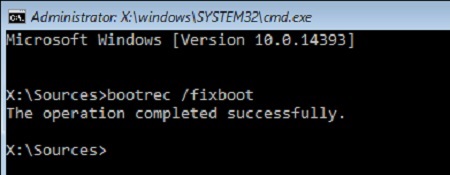
- Type Bootrec /scanos and press the enter key.
• Type Bootrec /rebuildbcd and press the enter key.
• Type A to add the installation to the boot list and press the enter key.
• Exit the command prompt window with the X button.
• Select Continue to Exit and continue to Windows 10.
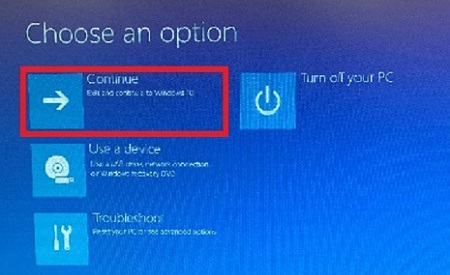
Technical Support Community
Free technical support is available for your desktops, laptops, printers, software usage and more, via our new community forum, where our tech support staff, or the Micro Center Community will be happy to answer your questions online.
Forums
Ask questions and get answers from our technical support team or our community.
PC Builds
Help in Choosing Parts
Troubleshooting
