Breadcrumbs
How to recover from an Update Loop on Windows Server 2012
Description: This article will show you how to remove pending updates to get out of an update loop encountered on Windows Server 2012.
- Method 1:
- To revert from a stuck pending update, you need to access recovery mode. After several unsuccessful boots, the server will enter recovery mode automatically. If it does not, the technique to force it into recovery mode is by powering it on, allowing the system to start loading, then powering it off after 3-5 seconds. After 4-5 attempts a message will appear stating Please Wait. Allow the system to load normally.
- Choose Advanced Repair Options, then Troubleshoot, then Advanced, and then Command Prompt.
- Type in the following command: DISM /image:C:\ /cleanup-image /revertpendingactions.
- Method 2:
- To revert from a stuck pending update, you need to access recovery mode. After several unsuccessful boots, the server will enter recovery mode automatically. If it does not, the technique to force it into recovery mode is by powering it on, allowing the system to start loading, then powering it off after 3-5 seconds. After 4-5 attempts a message will appear stating Please Wait. Allow the system to load normally.
- Choose Advanced Repair Options, then Troubleshoot, then Advanced, and then Command Prompt.
- Navigate to the WINSXS folder by typing cd winsxs and press the Enter key.
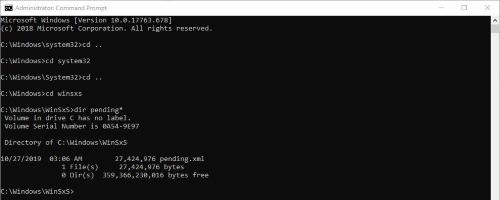
- As shown above type dir pending* and press the Enter key.
- Delete the pending.xml file by typing: del pending.xml and press the Enter key.
- If you find a file that starts with pending and has a long string attached to it, verify it is an .xml file and delete this as well. You can use the syntax above to delete it and type the exact file name.
- Restart the computer after deleting these files. The system will boot normally.
Technical Support Community
Free technical support is available for your desktops, laptops, printers, software usage and more, via our new community forum, where our tech support staff, or the Micro Center Community will be happy to answer your questions online.
Forums
Ask questions and get answers from our technical support team or our community.
PC Builds
Help in Choosing Parts
Troubleshooting
