Breadcrumbs
How to troubleshoot your Mac not powering on
Description: This article will show you some steps for troubleshooting your Mac if it won't power on.
- Check for power related issues: Press the power button, then look for signs of power such as: hard drive sounds, fan noises, or indicator lights in places like a backlit keyboard, caps lock LED, or sleep indicator light.
- If your Mac has no signs of power: Make sure you are plugged into a working outlet. Check your power cable for damage. Check that it is securely plugged in to your Mac. Make sure it is the correct power cable for your Mac. If you are using a Mac notebook, make sure it is plugged in long enough for the battery to charge. If you are using an external display, make sure it is turned on.
- Whether or not your Mac has power, try these steps: Press and hold the power button for 10 seconds, then try again to start. Unplug all accessories from the Mac, including printers, external drives, USB hubs, and mobile devices. Hold down the power button for 10 seconds, then try again to start.
- Reset the System Management Controller (SMC): Press Shift-Control-Option on the left side of the keyboard and press the power button at the same time. Hold these keys and the power button for 10 seconds. Release all keys. Press the power button again to turn on your Mac. To reset the (SMC) on Mac desktop computer: Unplug the power cord. Wait 15 seconds. Plug the power cord back in. Wait five seconds, then press the power button again to turn on your Mac.
- If your Mac is still not powering on, you will want to seek further assistance from technical support or the in-store service department.
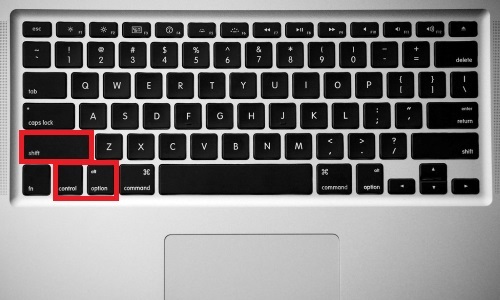
Technical Support Community
Free technical support is available for your desktops, laptops, printers, software usage and more, via our new community forum, where our tech support staff, or the Micro Center Community will be happy to answer your questions online.
Forums
Ask questions and get answers from our technical support team or our community.
PC Builds
Help in Choosing Parts
Troubleshooting
