Breadcrumbs
Tenda W311R IP Address Troubleshooting
This guide will show you how to troubleshoot your Tenda W311R Router if it cannot get online.
- Ensure that all the cables are plugged in to the correct ports. Remember that the cable from your Modem plugs in to the WAN port on the back of the Tenda router.
- If you are using a wireless connection, try with a computer that is plugged directly in to the Tenda router.
- Using a computer that is plugged directly in to the Tenda router, open up an Internet window and locate the address bar and erase everything from the field.
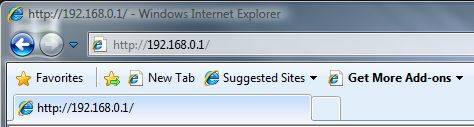
- In the same location, type in 192.168.0.1 and press enter.
- When prompted for a username and password enter admin for both and click OK.
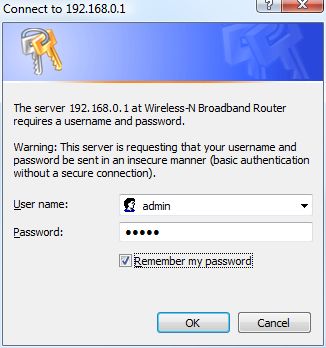
- The Setup Wizard screen will appear. Click the Auto Detect button and wait as it automatically detects your network type.
- Once it has chosen your network type, click Next and the router will reboot.
- Once the router has rebooted, the Tenda router screen will reappear.
- Click System Status in the top left.
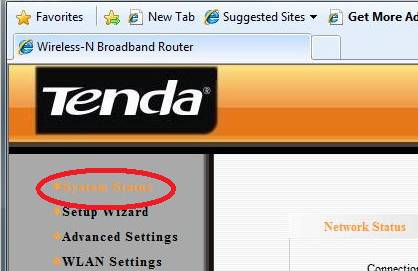
- Check the WAN IP Field to see if there is an IP address other than 0.0.0.0. If so, try typing a web address in to the address bar to see if you can connect.
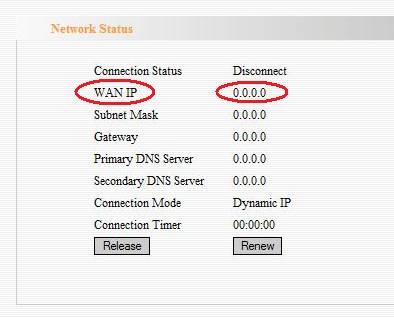
If you still cannot connect or if you have no IP address, proceed to the next step. - On the left, click on Advanced Settings.
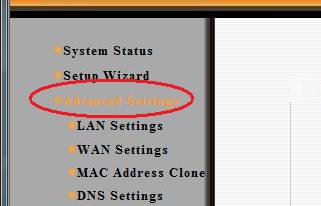
- On the left, click on MAC Address Clone. In that section, click on Clone MAC Address and then click on Apply. The router will reboot.
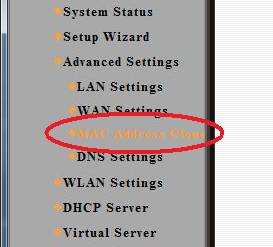
- Once the router has rebooted, the Tenda router screen will reappear.
- On the left, click on Advanced Settings.
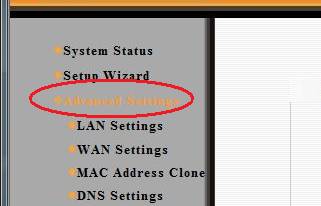
- In the IP Address field, change the IP address from 192.168.0.1 to 192.168.2.1 and click Apply. The router will then reboot.
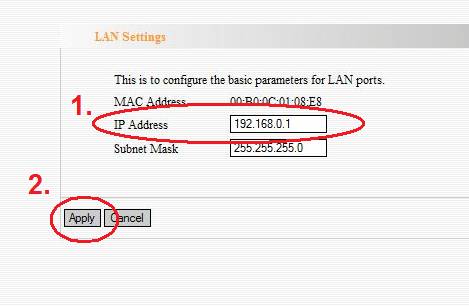
- Once the router has rebooted, unplug the power to the Tenda Router and the Modem.
- After 30 seconds, plug the power in to the modem.
- After another 30 seconds, plug the power in to the Tenda router. Wait one minute and your internet connection should be working.
Technical Support Community
Free technical support is available for your desktops, laptops, printers, software usage and more, via our new community forum, where our tech support staff, or the Micro Center Community will be happy to answer your questions online.
Forums
Ask questions and get answers from our technical support team or our community.
PC Builds
Help in Choosing Parts
Troubleshooting
