Breadcrumbs
Tenda W311U Wireless Network Troubleshooting
This guide will show you how to fix basic issues with a Tenda W311U Wireless Adapter.
- Open the Tenda software by clicking on the Tenda icon in the bottom right corner of the screen by the time.
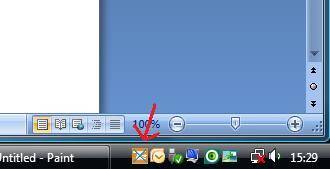
- Once the program is open, click on Station Mode across the top.

- Click the tab labeled Profile.
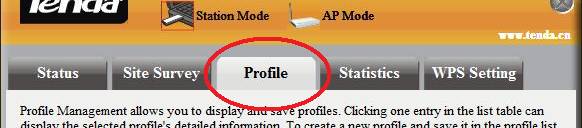
- If there are any profiles in the Field 1, delete them using the Delete button in Field 2.
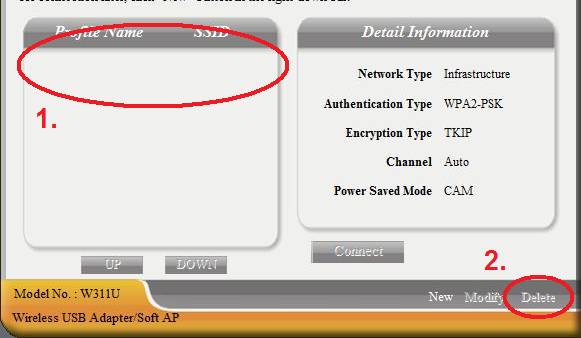
- Click on the Site Survey tab.
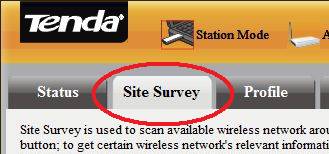
- Locate your wireless network in the SSID box and select it.
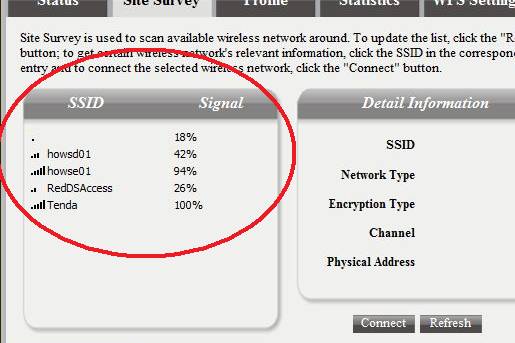
- Click the Connect button to connect to the network. The Site Config box will appear.
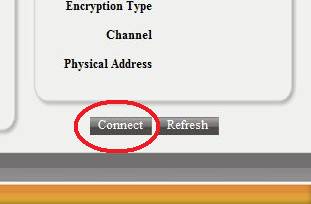
- If your wireless network is open (unsecured) and there is no password, click OK. If your wireless network has a wireless encryption key, click on the Security tab and enter your key in to the field.
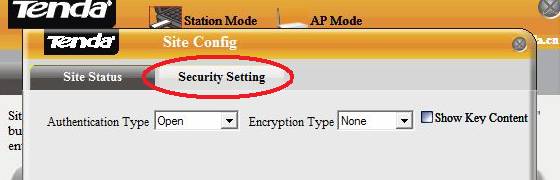
- Click OK and the wireless adapter should be connected. Check the Status tab for more information or try to open a web page to test the network.
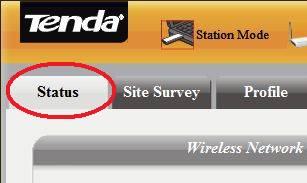
Technical Support Community
Free technical support is available for your desktops, laptops, printers, software usage and more, via our new community forum, where our tech support staff, or the Micro Center Community will be happy to answer your questions online.
Forums
Ask questions and get answers from our technical support team or our community.
PC Builds
Help in Choosing Parts
Troubleshooting
