Breadcrumbs
How to downgrade from Windows 7 to Windows XP
This how-to guide will walk you through the downgrade process from Windows 7 to Windows XP. Note that all files and programs on the computer will be lost during this process therefore it is recommended that you first have a backup of your data files in place before proceeding.
- Place the Windows XP disc in the optical drive.
- Turn the computer off.
- Wait 10 seconds after the computer is off then turn the computer on.
- When you see the prompt below press the spacebar on the keyboard:

- After pressing the spacebar, wait as the program loads files.
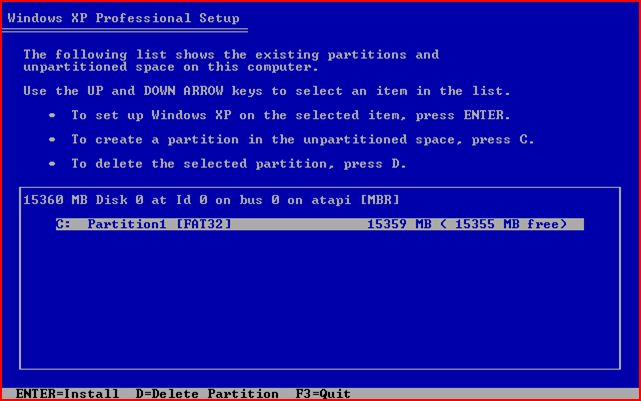
- Once the setup files have completed loading, press the Enter key to setup up Windows XP as prompted.
- When Prompted, Press the F8 key to accept the licensing agreement.
- This will take you to the following screen. There may be more than one partition listed on your screen:
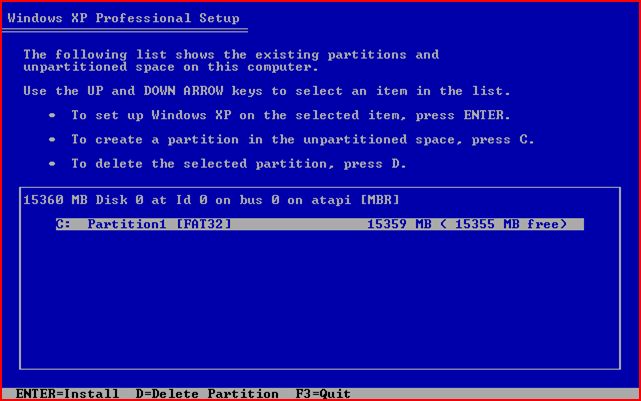
- With the largest partition highlighted, press the D key on the keyboard to delete the partition.
- Press Enter as prompted, then press L as prompted to finalize the deletion of the partition.
- This will take you back to the previous screen, where what was a partition is now “Unpartitioned space” as shown below:
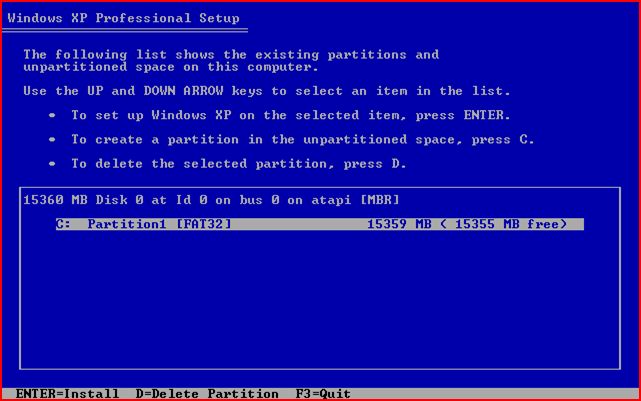
- Press Enter with the Unpartitioned space highlighted.
- On the next page, select Format the partition using the NTFS file system.
- The drive will then format and then copy Windows files.
- Once setup is complete, the computer will reboot. It will then complete the installation by asking personalization questions such as time, date, and user account settings.
Technical Support Community
Free technical support is available for your desktops, laptops, printers, software usage and more, via our new community forum, where our tech support staff, or the Micro Center Community will be happy to answer your questions online.
Forums
Ask questions and get answers from our technical support team or our community.
PC Builds
Help in Choosing Parts
Troubleshooting
