Breadcrumbs
How to remove Programs from the Open With Menu in Windows 7
When opening a file with the Right Click > Open With menu, there can be many programs that appear. If there are unwanted programs on that list, they can be removed through registry editing or simply by uninstalling the programs. Use this guide to remove these extra programs from the list via the registry.
NOTE: This guide is for advanced users. Improper use of this guide or failure to strictly adhere to the instructions could result in damage to the registry and the Windows Operating System, or loss of data.
- Click on Start, then in the box below All Programs (which says either Start Search or Search Files and Folders), type in regedit.
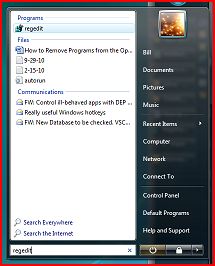
- Double-click on HKEY_CURRENT_USER.
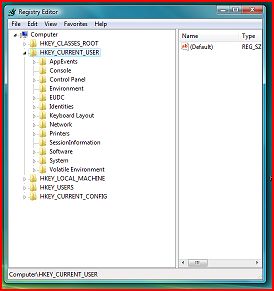
- Double-click on Software.
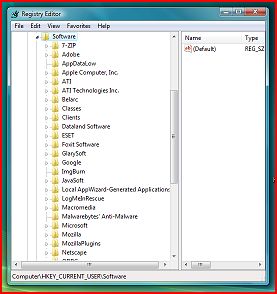
- Double-click on Microsoft (scroll down to it if necessary).
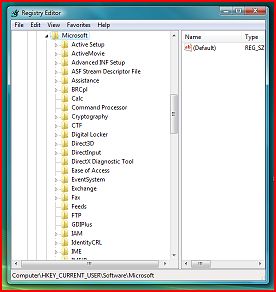
- Double-click on Windows (scroll down to it if necessary).
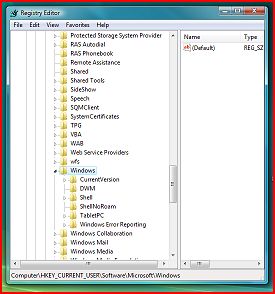
- Double-click on CurrentVersion.
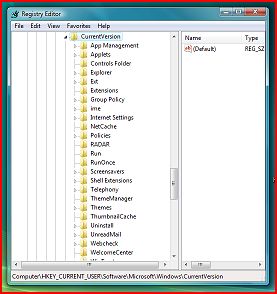
- Double-click on Explorer.
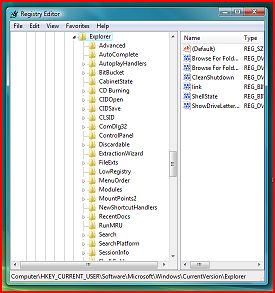
- Double-click on FileExts.
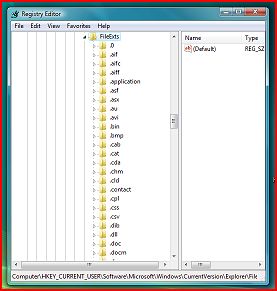
- In the list of file types under FileExts, double-click on the file type to be modified (this screenshot uses .avi as an example file type).
- Note: If the file type is unknown, right click on one of the files and choose Properties. It will be listed on that page.
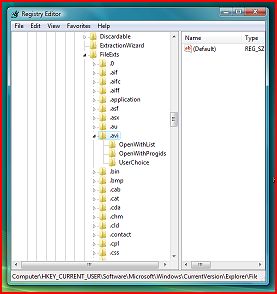
- Note: If the file type is unknown, right click on one of the files and choose Properties. It will be listed on that page.
- Click on OpenWithList.
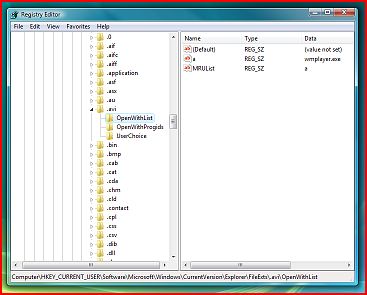
- In the right panel, it will display a list of programs associated with this file type.
- To remove a particular program from the open with list for that file type, right click on it, and select delete (in this case removing the wmplayer.exe item would remove Windows Media Player from the list). Repeat this step for all programs to be removed from the open with list for this file type.

- Repeat steps 8 through 10 for each file type that has programs that need to be removed from its open with list.
- Now, scroll to the top of the list, and double-click on HKEY_CLASSES_ROOT.
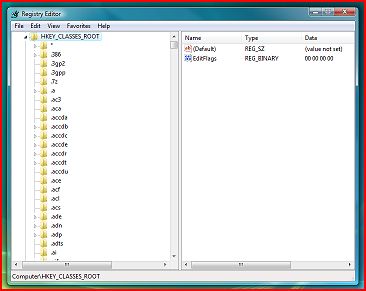
- Scroll down to the file type you want to remove from the list, and double-click on it (.bmp in this example).
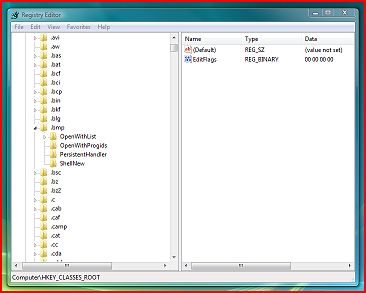
- Double-click on OpenWithList.
- In the right panel, it will display a list of programs associated with this file type. To remove a particular program from the open with list for that file type, right click on it, and select delete (in this case removing the wmplayer.exe item would remove Windows Media Player from the list). Repeat this step for all programs to be removed from the open with list for this file type.
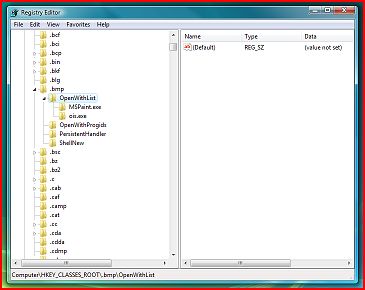
- MSPaint.exe and ois.exe are listed in the left panel underneath OpenWithList. To remove a particular program from the open with list for that file type, right-click on it, and select delete. Repeat this step for all programs to be removed from the open with list for this file type.
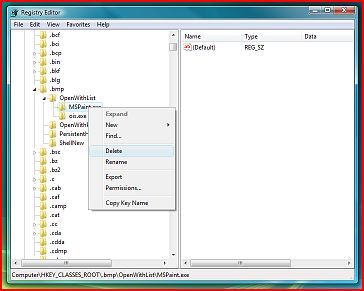
- Repeat steps 12 through 15 for each file type that has programs that need to be removed from its open with list.
Technical Support Community
Free technical support is available for your desktops, laptops, printers, software usage and more, via our new community forum, where our tech support staff, or the Micro Center Community will be happy to answer your questions online.
Forums
Ask questions and get answers from our technical support team or our community.
PC Builds
Help in Choosing Parts
Troubleshooting
