How to use the Previous Folder Restore in Windows 7
Computers running Windows 7 have access to an included feature to restore the previous version of a folder or a file on the computer after it has been modified. This can be useful if changes were made to a file and they need to be reverted. This document details how to restore a file or folder to its previous version.
- Right-click on a folder or file, then select Restore previous versions.
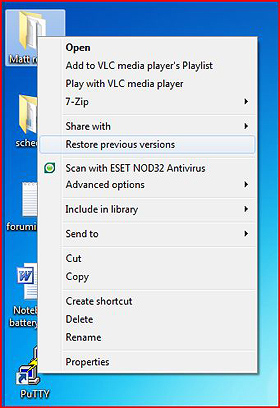
- This will show you a list of previous versions of the folder or file. This list includes versions of the folder or file that are in Windows Backups, as well as folders and files that are in system restore points. Select the version of the folder or file to restore and click open.
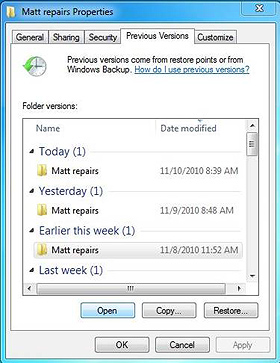
- When you are asked to confirm this restoration, click Restore.
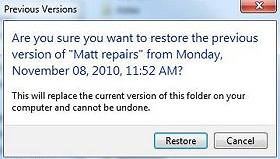
- The folder or file will be restored to the previous version.
Free technical support is available for your desktops, laptops, printers, software usage and more, via our new community forum, where our tech support staff, or the Micro Center Community will be happy to answer your questions online.
Ask questions and get answers from our technical support team or our community.
PC Builds
Help in Choosing Parts
Troubleshooting

