How to set up a Tenda Access Point as a Repeater
This guide will show you how to set up a Tenda Access Point as a repeater. Your existing router will need to be configured also to allow the access point to connect to it. If the existing router is a Tenda-brand router, please consult the Tenda documentation on how to set the Tenda router as a repeater. Otherwise, it is necessary to use the specific manufacturer instructions for any other brand of router.
- Connect the Tenda Access Point to your existing router using an Ethernet cable, then connect it to the LAN port on the router (yellow port if using the Tenda router).
- Once connected to the router, open your web browser and type in "192.168.0.254". This will bring up the setup page for the Access Point.
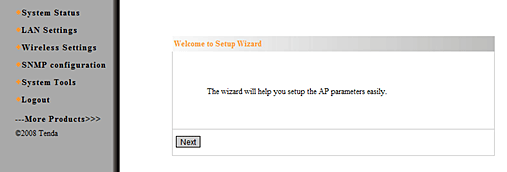
- Click on Wireless Settings. This shows the options for which mode is to be used. Select AP Repeater.
- Next, change the SSID or you can leave it at the default setting. If you're using it as a repeater, it's best to change it, so both devices won't have the same name.
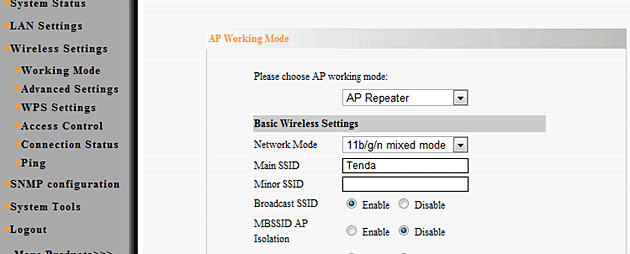
- Click on Open Scan. Once completed, it will display the routers in your area that are available. Select your router and click Apply. The Access Point will reboot after it connects.
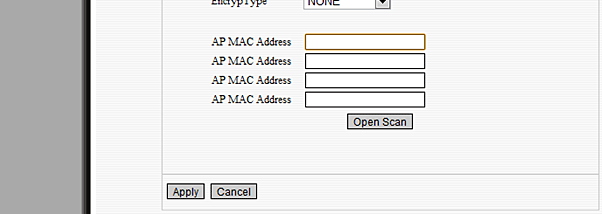
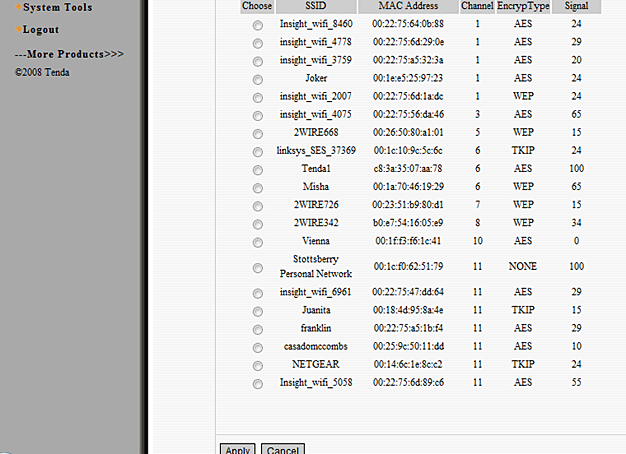
- Disconnect the Ethernet cable from the router and move the Access Point to a location where it will be best used as a repeater. It needs to be within the range of the existing router and will repeat the signal from there.
Technical Support Community
Free technical support is available for your desktops, laptops, printers, software usage and more, via our new community forum, where our tech support staff, or the Micro Center Community will be happy to answer your questions online.
Ask questions and get answers from our technical support team or our community.
PC Builds
Help in Choosing Parts
Troubleshooting

