Breadcrumbs
How to send a Fax from within Windows 7
If your computer has a fax modem or is connected to a fax server, you can send a fax from within Windows 7. Here's how to do it:
- Click on the Start button » All Programs » Windows Fax and Scan.
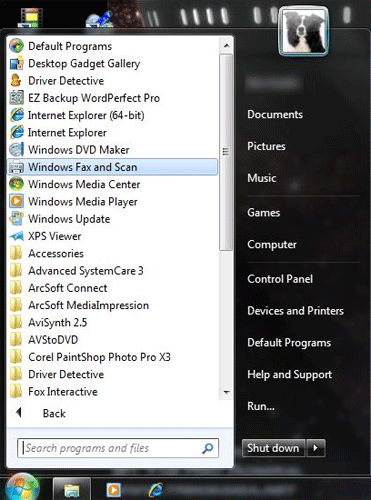
- On the toolbar, click New Fax.
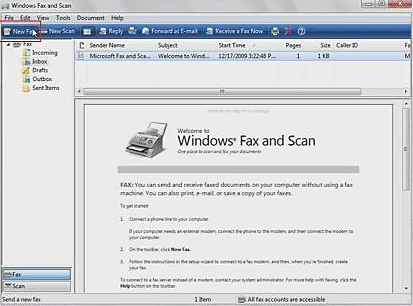
- If this is the first time you've sent a fax, you will be prompted to use the Fax Setup wizard. The first step in the Fax Setup wizard is to choose between a fax modem directly connected to this computer, or a fax server on your network.
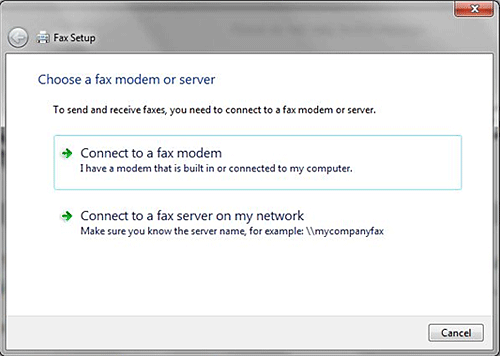
- The next step is to create a name for the modem that you will be using.
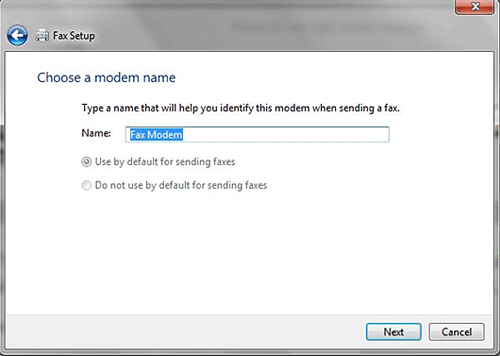
- After you have named the modem, you will need to choose how you want your computer to receive incoming faxes.
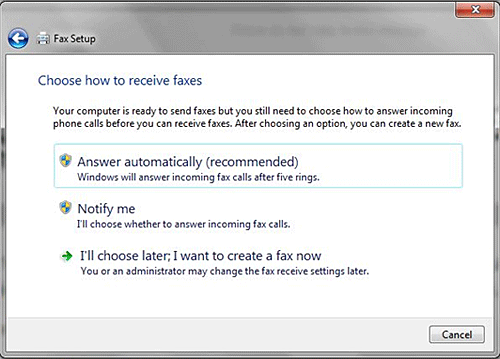
- After you choose how to receive faxes, you may see the following message from Windows Firewall. Check the box for the type of network that you are using, then click Allow access.
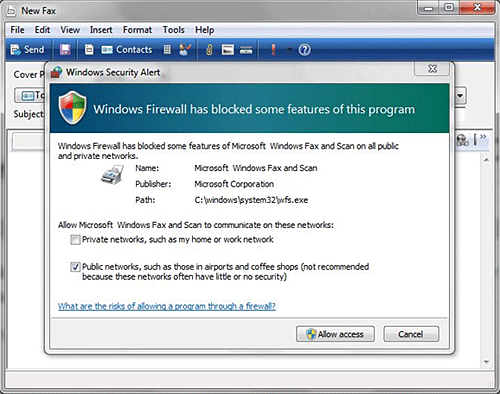
- At the New Fax screen, put the phone number in the To: field (or click on the "To:" button to use an outlook contact phone number).
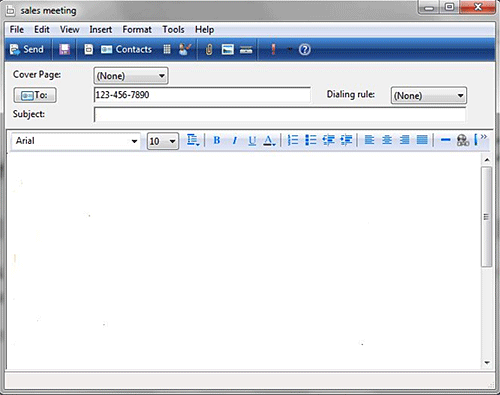
- You can enter a subject in the Subject field (or leave it blank), and enter the body of the message in the box below.
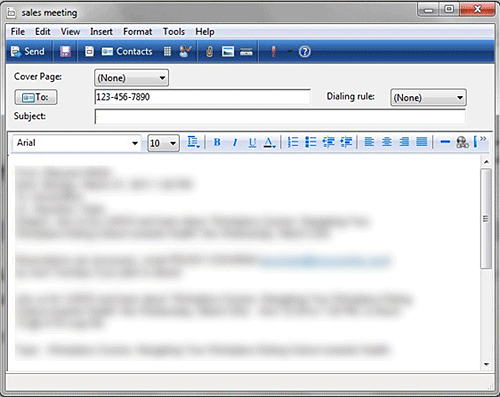
- When you are done entering information, hit the Send button.
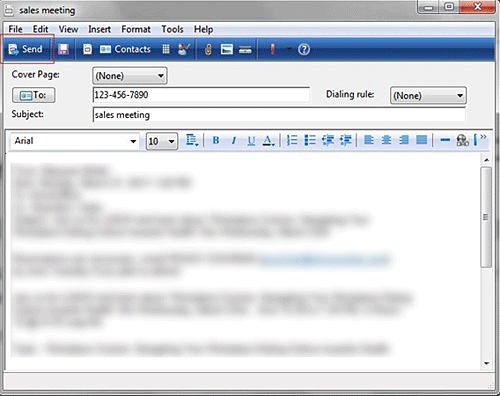
- When the process is complete, it will fax your message, and it will be ready to receive future faxes.
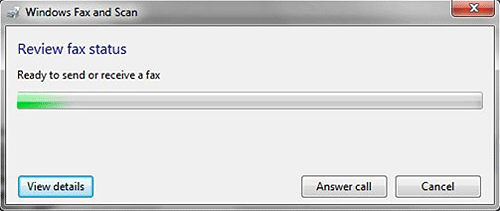
Technical Support Community
Free technical support is available for your desktops, laptops, printers, software usage and more, via our new community forum, where our tech support staff, or the Micro Center Community will be happy to answer your questions online.
Forums
Ask questions and get answers from our technical support team or our community.
PC Builds
Help in Choosing Parts
Troubleshooting
