How to copy and paste in Windows
Windows contains a built in feature to take a portion of text and transpose that text in a separate location without affecting the original content. This is known as a copy and paste. This guide will show how to copy a portion of text and paste it into a different location.
- Open the source and destination of the text to be copied.
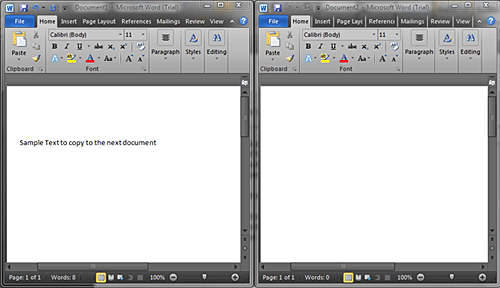
- Highlight the desired text.

- Right-click on the highlighted text and select Copy (or press Ctrl + C on the keyboard) to copy the text to your Windows clipboard.
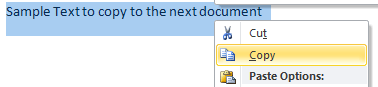
- Move the cursor to the desired destination.
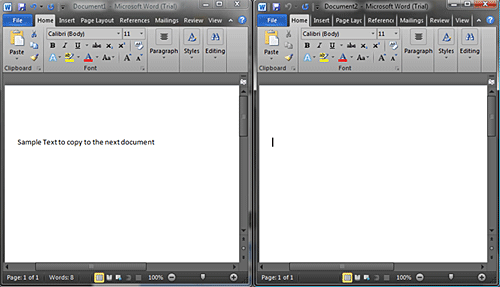
- Right-click and select Paste (or press Ctrl + V on the keyboard) to add the text to its new location.
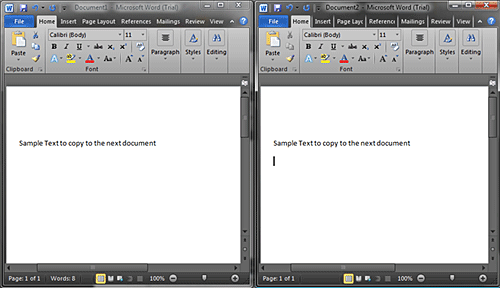
Technical Support Community
Free technical support is available for your desktops, laptops, printers, software usage and more, via our new community forum, where our tech support staff, or the Micro Center Community will be happy to answer your questions online.
Forums
Ask questions and get answers from our technical support team or our community.
PC Builds
Help in Choosing Parts
Troubleshooting

