Breadcrumbs
How to add a User Account in Windows Vista
When setting up Windows Vista on a brand new computer you can create a number of user accounts. After setup is complete there is still the ability to add additional users as needed. This guide will walk through how to add a user account in Windows Vista.
- Click the Start button in the lower left-hand corner of the screen.
- Select Control Panel on the right half of the Start menu.
- The Control Panel should open to a series of categories. If it does not, click the Control Panel Home link on the left.
- Click the green User Accounts link.
- Select the Add or remove user accounts link under the User Accounts heading.
- Click the Create a new account link below the list of users.
- Enter the desired account name and select if the account is to be an Administrator or a Standard User and click the Create Account button.
- The account will then be listed among the original users after clicking the Create Account button. This confirms the account to be created.

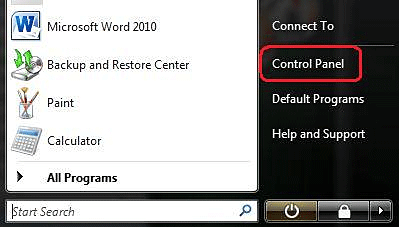
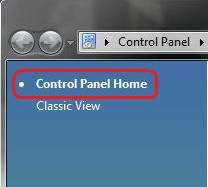
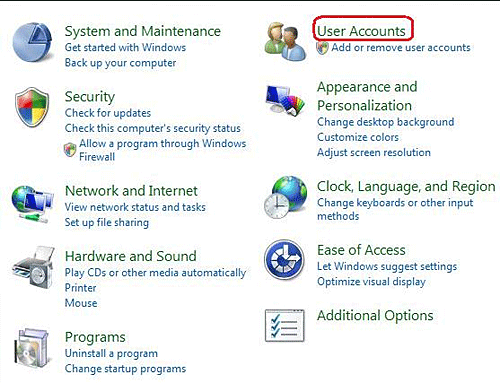
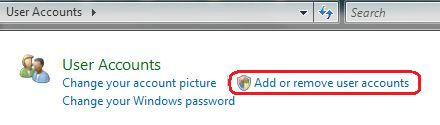
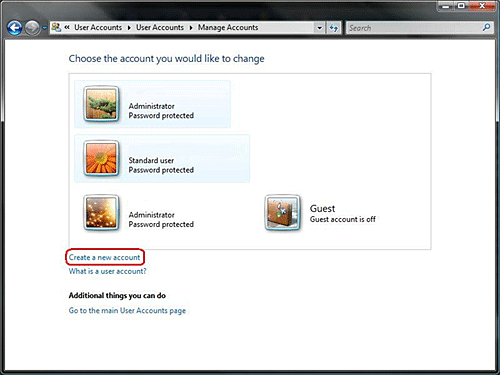

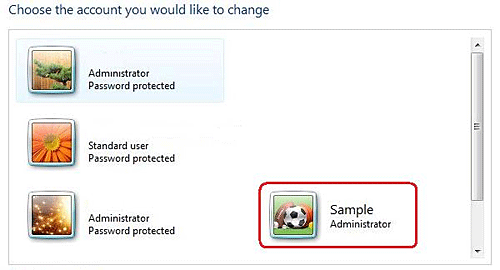
Technical Support Community
Free technical support is available for your desktops, laptops, printers, software usage and more, via our new community forum, where our tech support staff, or the Micro Center Community will be happy to answer your questions online.
Forums
Ask questions and get answers from our technical support team or our community.
PC Builds
Help in Choosing Parts
Troubleshooting
