Breadcrumbs
How to change the Date and Time in Windows Vista
When setting up a machine the date and time displayed on the computer are not always correct. This guide will walk-through how to change the date and time in Windows Vista.
- Click the Start button in the lower left-hand corner of the screen.
- Select Control Panel on the right half of the Start menu.
- The Control Panel should open to a series of categories. If it does not, click the Control Panel Home link on the left.
- Click the green Clock, Language, and Region link.
- Click the Set the time and date link under the Date and Time heading.
- Click the Change date and time button in the Date and Time window.
- Select the appropriate time and select the current date and click the OK button.
- Click the Change time zone button in the Date and Time window.
- Select your current time zone and click the OK button.
- Verify the new date and time to be correct and click the OK button on the Date and Time window.
- Close the control panel and check the clock in the lower right-hand corner of the screen to verify the time and date have been changed.

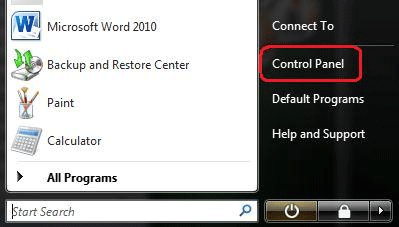
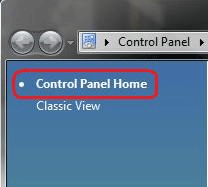
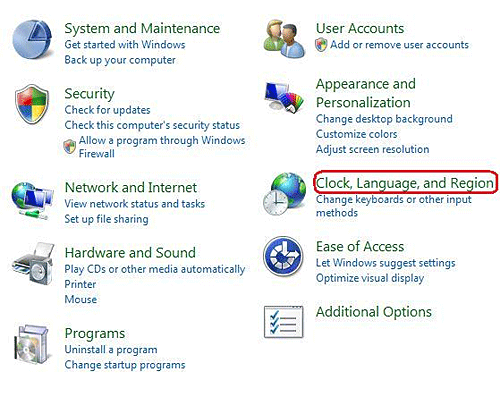
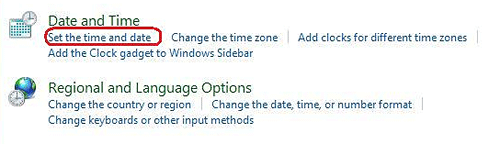
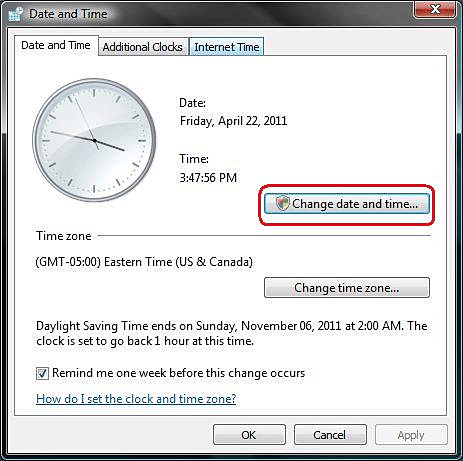
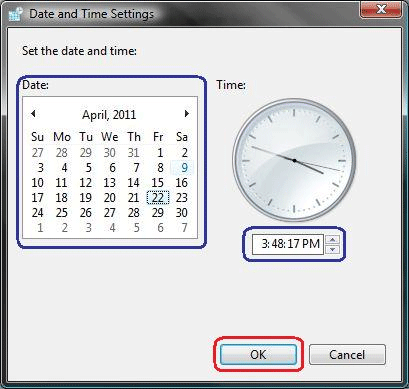
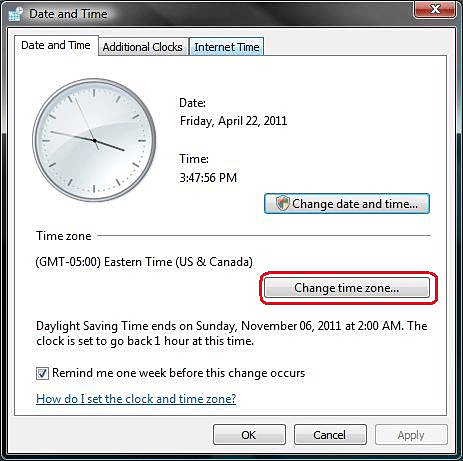
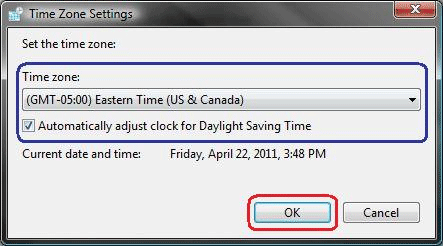
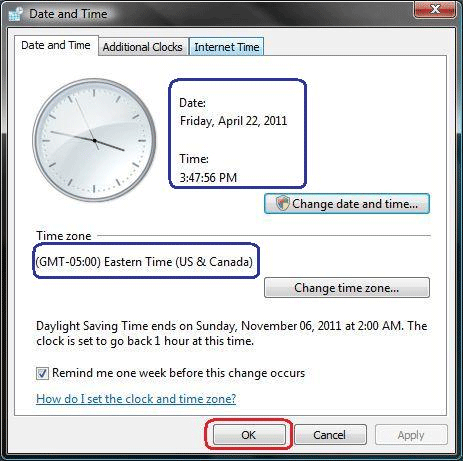
Technical Support Community
Free technical support is available for your desktops, laptops, printers, software usage and more, via our new community forum, where our tech support staff, or the Micro Center Community will be happy to answer your questions online.
Forums
Ask questions and get answers from our technical support team or our community.
PC Builds
Help in Choosing Parts
Troubleshooting
