Breadcrumbs
How to change the Default Audio Device in Windows XP
Many computers come with multiple options for audio playback such as HDMI audio, speakers, or headphones. This guide will walk-through how to change the default audio playback device in Windows XP
- Click the Start button in the lower left-hand corner of the screen and select Control Panel on the right half of the menu.
- The control panel should be in Classic view. If the control panel is not, click the Switch to Classic View link.
- Double-click the Sounds and Audio Devices icon.
- Across the top of the Sound and Audio Device Properties window select the Audio tab.
- Under the Sound playback heading select the desired playback device from the drop-down menu.
- Click OK at the bottom of the Sound and Audio Device Properties window and close the control panel.
- The default audio device is now changed. The computer should output audio through the device selected.
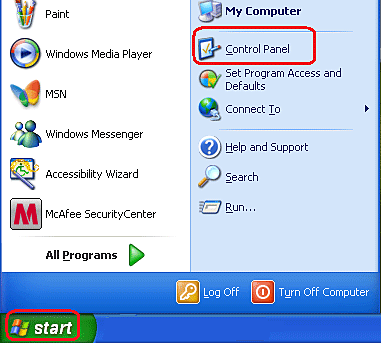
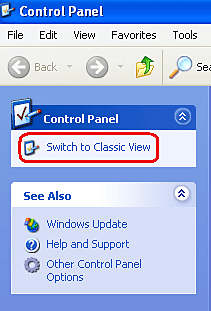
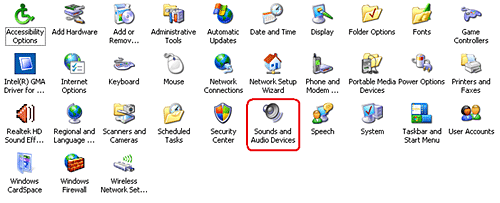

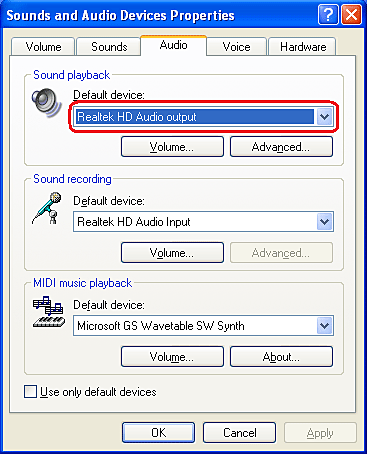
Technical Support Community
Free technical support is available for your desktops, laptops, printers, software usage and more, via our new community forum, where our tech support staff, or the Micro Center Community will be happy to answer your questions online.
Forums
Ask questions and get answers from our technical support team or our community.
PC Builds
Help in Choosing Parts
Troubleshooting
