Breadcrumbs
How to change the Home Page of Google Chrome
This guide will walk-through how to change the home page of Google Chrome.
- Open Google Chrome by clicking Start » All Programs » Google Chrome folder » Google Chrome.
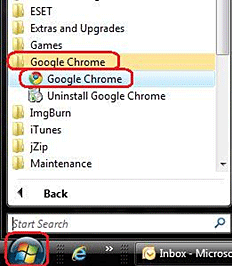
- Click the Customize button in the upper right.
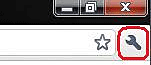
- Select Options.
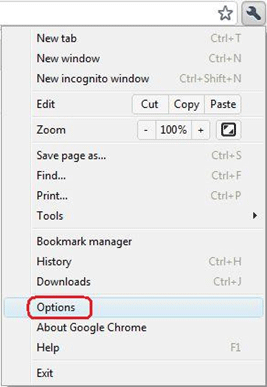
- Click the Basics link on the left.
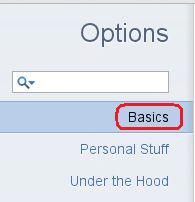
- Select Open the following pages within the On startup heading.
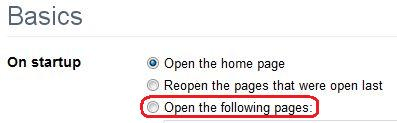
- Click the Add button and type the URL of the desired home page. Multiple pages can be added to open multiple tabs.
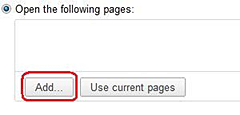
- Click Add when completed.
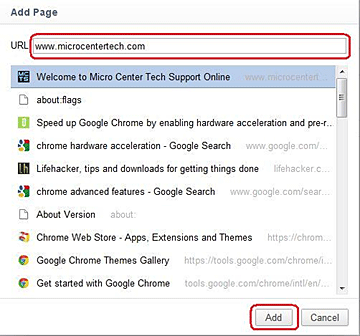
- Close Google Chrome.
- Open Google Chrome again to confirm a new home page.
Technical Support Community
Free technical support is available for your desktops, laptops, printers, software usage and more, via our new community forum, where our tech support staff, or the Micro Center Community will be happy to answer your questions online.
Forums
Ask questions and get answers from our technical support team or our community.
PC Builds
Help in Choosing Parts
Troubleshooting
