Breadcrumbs
How to change the Location Google Chrome Saves Downloads
This guide will show how to change the location where downloads are saved in Google Chrome.
- Open Google Chrome by clicking Start » All Programs » Google Chrome folder » Google Chrome.
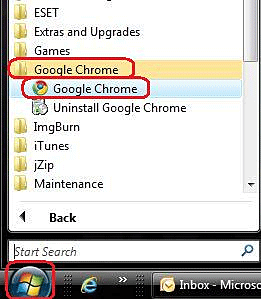
- Click the Customize button in the upper right.
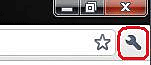
- Select Options.
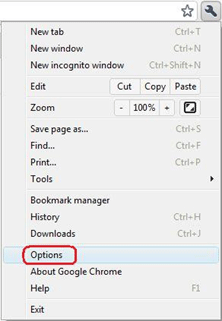
- Click Under the Hood on the left.
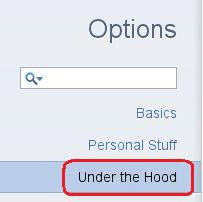
- Click the Change button within the downloads heading.

- Select the desired location for the downloads and click OK.
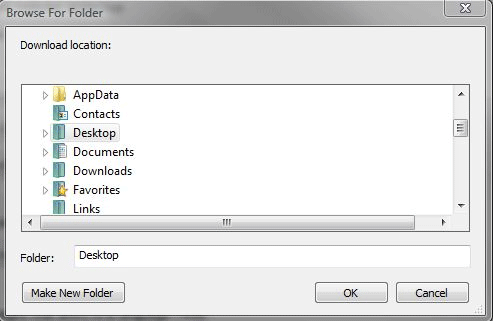
- Close Google Chrome.
Technical Support Community
Free technical support is available for your desktops, laptops, printers, software usage and more, via our new community forum, where our tech support staff, or the Micro Center Community will be happy to answer your questions online.
Forums
Ask questions and get answers from our technical support team or our community.
PC Builds
Help in Choosing Parts
Troubleshooting
