Breadcrumbs
How to change the Theme of Windows XP
There are several configurations that can change how Windows XP looks. These settings are typically grouped together to create a theme. This guide will walk-through how to change the theme of Windows XP.
- Click the Start button in the lower left-hand corner of the screen and select the Control Panel option on the right side of the menu.
- The Control Panel should open in Category view. If it does not open in Category view, click the Change to Category View link on the left.
- Select the Appearance and Themes category.
- Click Change the computer's theme under the Pick a task heading.
- Select the desired theme from the drop-down menu. For additional options and to download additional themes select the More themes online option.
- Once the desired theme is selected, click the OK button.
- The theme should immediately change. Close the Control Panel and continue to use the computer with the new theme.
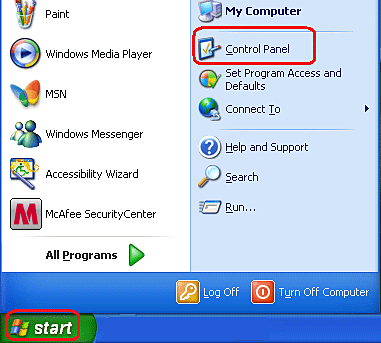
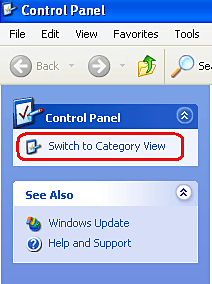
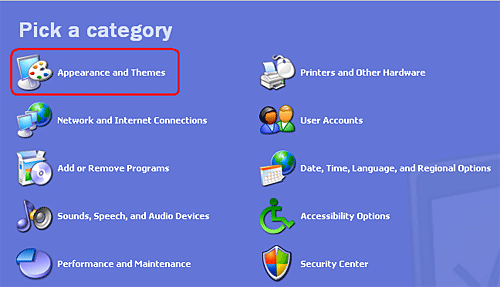
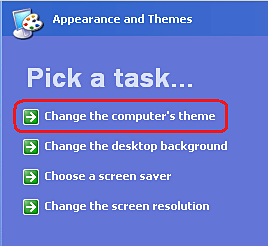
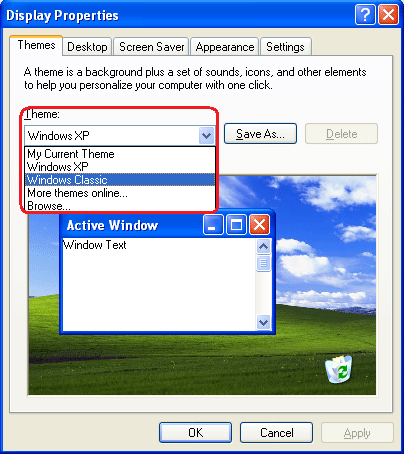
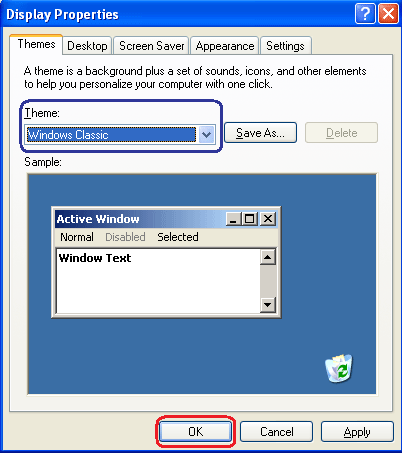
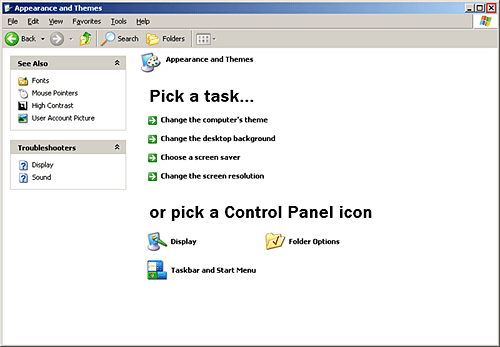
Technical Support Community
Free technical support is available for your desktops, laptops, printers, software usage and more, via our new community forum, where our tech support staff, or the Micro Center Community will be happy to answer your questions online.
Forums
Ask questions and get answers from our technical support team or our community.
PC Builds
Help in Choosing Parts
Troubleshooting
