Breadcrumbs
How to create a Password Reset Disk in Windows Vista
It is simple to forget your password and consequently be unable to log into Windows. As a safeguard against forgetting your password, Windows has the ability to create a password reset disk. This guide will show how to create a password reset disk in Windows Vista. A flash drive or external hard drive is required for this process and should be connected before beginning this process. Note: This process needs to be done proactively - before, not after, you have forgotten your password. Do these steps now and then put the reset disc in a safe place in case you need it in the future.
- Click the Start button in the lower left-hand corner of the screen.
- Select Control Panel on the right half of the Start menu.
- The Control Panel should open to a series of categories. If it does not, click the Control Panel Home link on the left.
- Click the green User Accounts link.
- Click the green User Accounts link in the next window.
- Select the primary user account of the computer. This will usually be the first administrator account created in the initial setup of the machine.
- Under the Tasks heading on the left, select the Create a password reset disk option.
- The Forgotten Password Wizard will appear. Click the Next button to continue.
- Select the drive you wish to create the password reset file on and click the Next button.
- Enter the current user password and click the Next button.
- The password reset disk will then be created on the drive. Click the Next button when the progress reaches 100%.
- The password reset disk creation is complete. Click the Finish button to close the wizard and close the Control Panel.

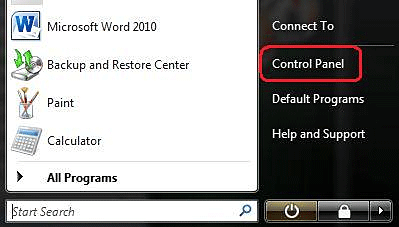
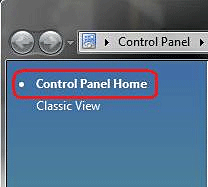
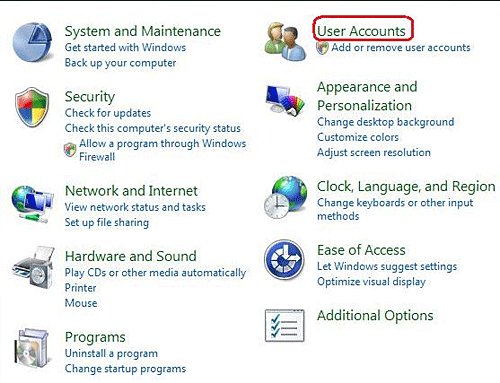
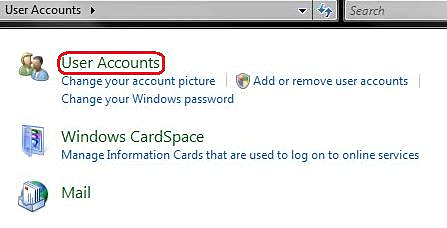
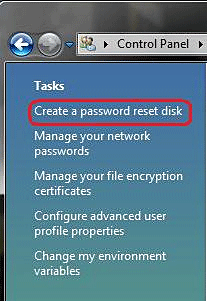
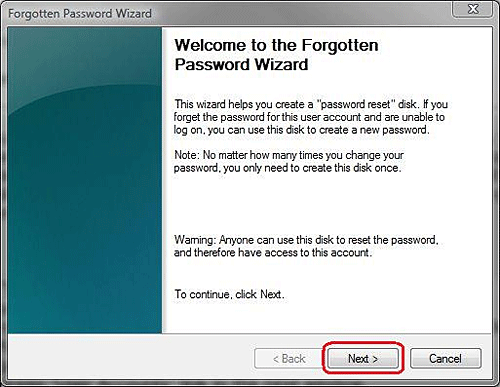
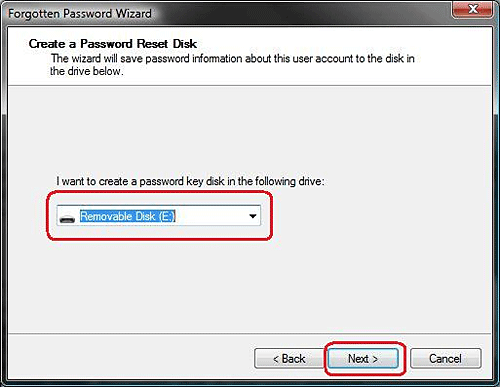
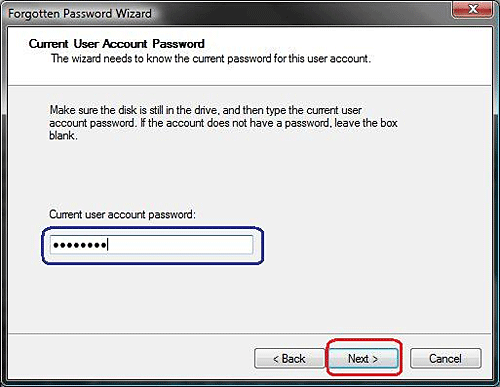
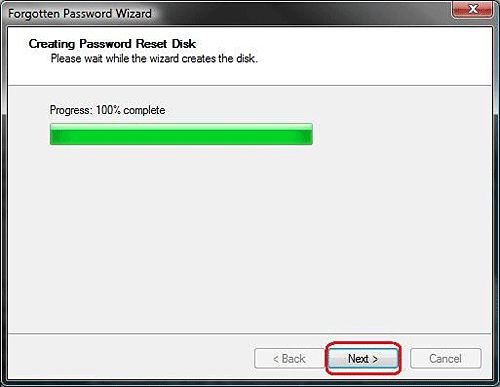
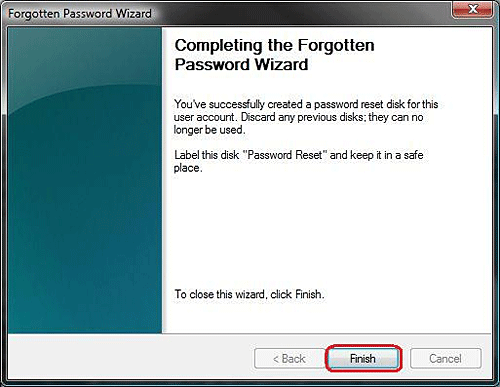
Technical Support Community
Free technical support is available for your desktops, laptops, printers, software usage and more, via our new community forum, where our tech support staff, or the Micro Center Community will be happy to answer your questions online.
Forums
Ask questions and get answers from our technical support team or our community.
PC Builds
Help in Choosing Parts
Troubleshooting
