Breadcrumbs
How to create a Password Reset Disk in Windows XP
It is simple to forget your password and consequently be unable to log into Windows. As a safeguard against forgetting your password, Windows has the ability to create a password reset disk. This guide will show how to create a password reset disk in Windows XP. A flash drive or external hard drive is required for this process. Note: This process needs to be done proactively - before, not after, you have forgotten your password. Do these steps now and then put the reset disc in a safe place in case you need it in the future.
- Click the Start button in the lower left-hand corner of the screen and select Control Panel on the right half of the menu.
- The Control Panel should open in Category view. If it does not, click the Change to Category View link.
- Select the User Accounts category.
- Select Change an Account under Pick a task.
- Select the primary user account for the computer. This will be the first user account created when the computer was originally set up.
- Click the Prevent a forgotten password link under Related Tasks on the left.
- The Forgotten Password Wizard will appear. Click the Next button to continue.
- Insert the flash drive or connect the external hard drive to the computer and click the Next button.
- Enter the current password used to log on to the primary user account and click the Next button.
- The wizard will then create the files necessary for the password reset disk.
- When the wizard reaches 100% progress, click the Next button.
- The password reset disk is complete. Click the Finish button to exit the wizard.
- Close the User Accounts and Control Panel windows then properly remove the drive and store it in a safe place.
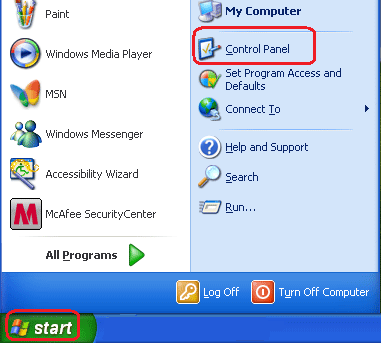
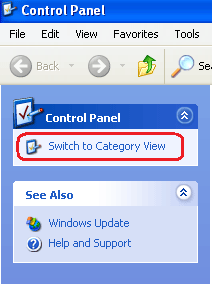
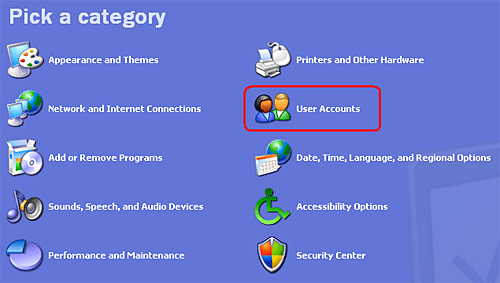
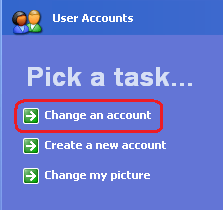
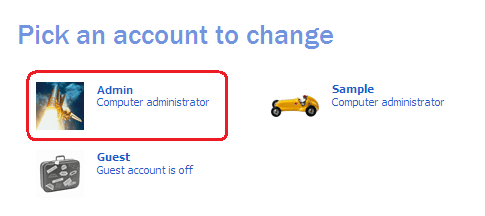
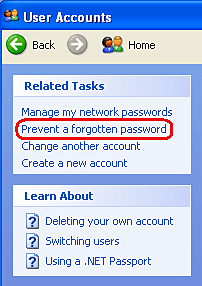
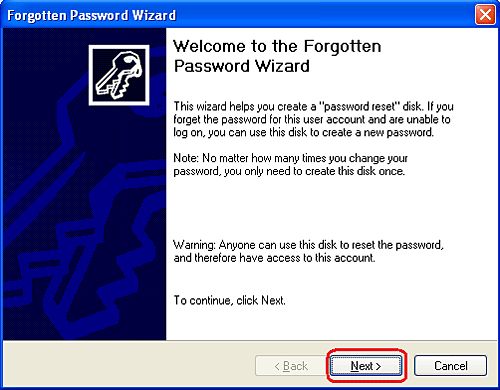
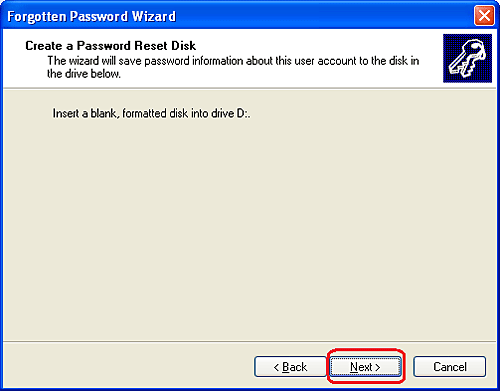
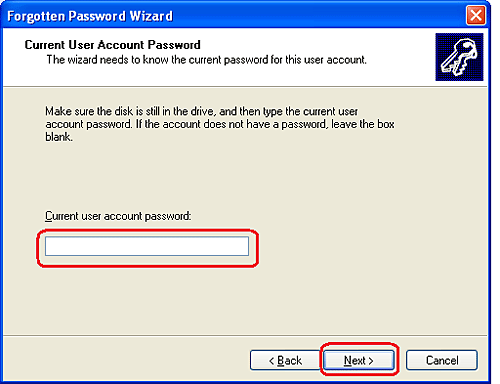

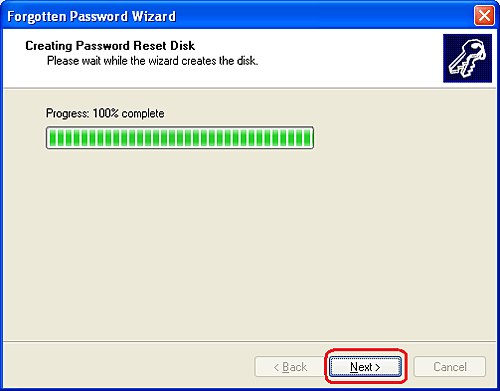
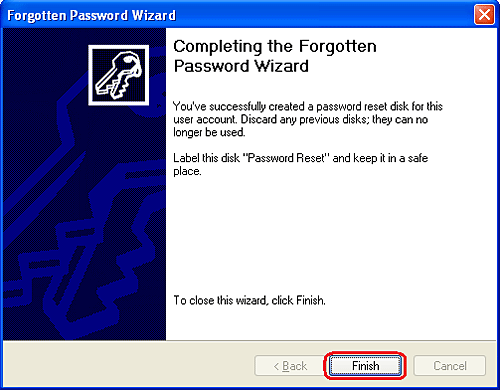
Technical Support Community
Free technical support is available for your desktops, laptops, printers, software usage and more, via our new community forum, where our tech support staff, or the Micro Center Community will be happy to answer your questions online.
Forums
Ask questions and get answers from our technical support team or our community.
PC Builds
Help in Choosing Parts
Troubleshooting
