Breadcrumbs
How to delete Browsing History in Google Chrome
Description: This guide will show how to delete the browsing history in Google Chrome.
- Open Google Chrome.
- Click the Customize Icon, (the three line icon), in the top right hand corner of the window.
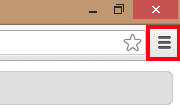
- Click History.
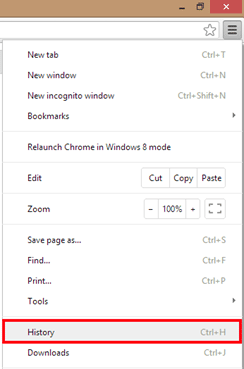
- Click Clear browsing data.
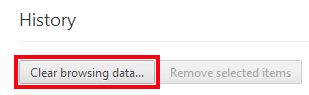
- The browsing history has now been cleared.
Technical Support Community
Free technical support is available for your desktops, laptops, printers, software usage and more, via our new community forum, where our tech support staff, or the Micro Center Community will be happy to answer your questions online.
Forums
Ask questions and get answers from our technical support team or our community.
PC Builds
Help in Choosing Parts
Troubleshooting
