Breadcrumbs
How to delete Browsing History in Mozilla Firefox
Description: This guide will show how to delete the history of all websites that have been attended in Mozilla Firefox.
- Open Mozilla Firefox.
- Click the orange Firefox button in the top left corner of the window.
- Move the mouse cursor over the arrow beside History.
- Click Clear Recent History.
- Click the drop down menu beside Time range to clear: and choose the preferred time frame. When choosing everything a message will appear stating the action can't be reversed.
- Click Clear Now.
- The browsing history of Mozilla Firefox has now been cleared.
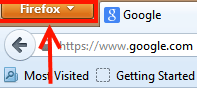
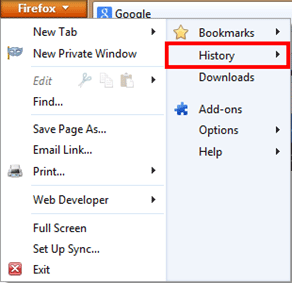
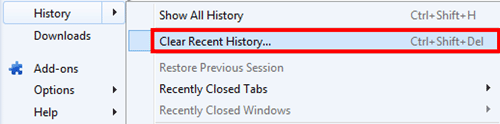
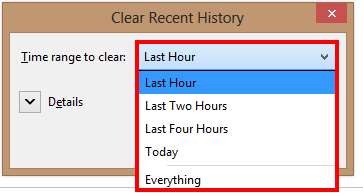
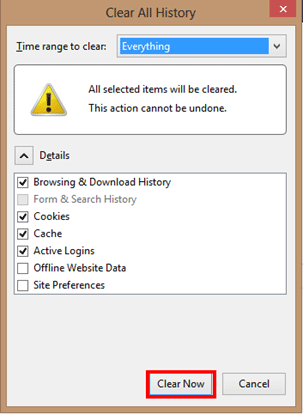
Technical Support Community
Free technical support is available for your desktops, laptops, printers, software usage and more, via our new community forum, where our tech support staff, or the Micro Center Community will be happy to answer your questions online.
Forums
Ask questions and get answers from our technical support team or our community.
PC Builds
Help in Choosing Parts
Troubleshooting
