Breadcrumbs
How to use Disk Cleanup in Windows Vista
Windows Vista comes with a built-in feature called Disk Cleanup which deletes temporary files and unnecessary files on your computer to allow it to run faster. This guide will who how to free up disk space in Windows Vista.
- Click the Start button in the lower left-hand corner of the screen.
- Select Control Panel on the right half of the Start menu.
- The Control Panel should open to a series of categories. If it does not, click the Control Panel Home link on the left.
- Click the green System and Maintenance link.
- Scroll to the bottom of the next window and select Free up disk space under the Administrative Tools heading.
- The Disk Cleanup window will appear and begin to calculate which files may be removed.
- When the Disk Cleanup window is finished analyzing, select which files are to be deleted, then click the OK button.
- The files will be deleted permanently. Click the Delete Files button to permanently delete the files.
- The files will then be deleted. The Disk Cleanup window should disappear when complete. Close the Control Panel window and restart the computer to finish the process.

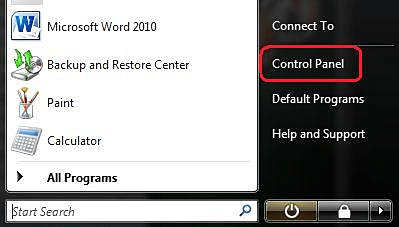
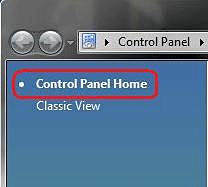
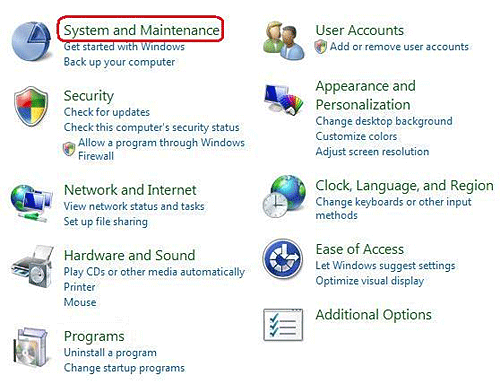
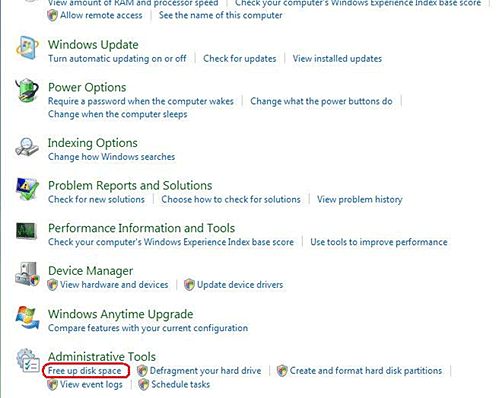
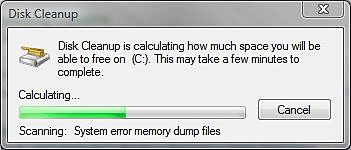
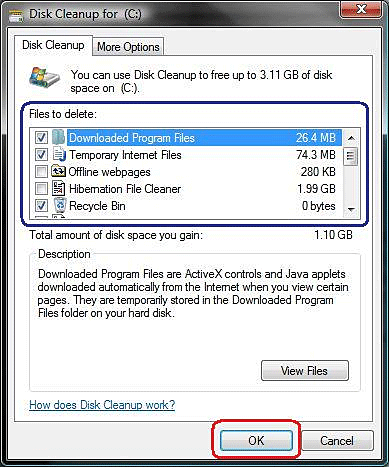
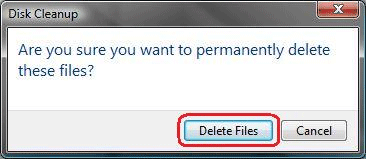
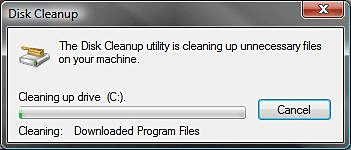
Technical Support Community
Free technical support is available for your desktops, laptops, printers, software usage and more, via our new community forum, where our tech support staff, or the Micro Center Community will be happy to answer your questions online.
Forums
Ask questions and get answers from our technical support team or our community.
PC Builds
Help in Choosing Parts
Troubleshooting
