Breadcrumbs
How to manually run a Windows Update in Windows Vista
By default, Windows is set to look for operating system updates automatically. If these updates are not downloading correctly, you can run the Windows Update manually. This guide will show how to operate Windows Update using Windows Vista.
- Click the Start button in the lower left-hand corner of the screen.
- Select Control Panel on the right half of the Start menu.
- The Control Panel should open to a series of categories. If it does not, click the Control Panel Home link on the left.
- Click the green System and Maintenance link.
- Click the Check for Updates link below the Windows Update heading.
- Windows will then connect to Windows Update to see which updates are available for your operating system. This could take several minutes.
- Once Windows Update has completed, the available updates will be shown. Click the link for the available updates.
- Select which of the updates you wish to install, then click the OK button.
- The updates selected will be displayed. Click the Install updates button to begin downloading the updates.
- The updates will then begin to download. Once complete a message will be displayed stating that the updates were installed successfully. A reboot may be required to complete installation on several system updates.

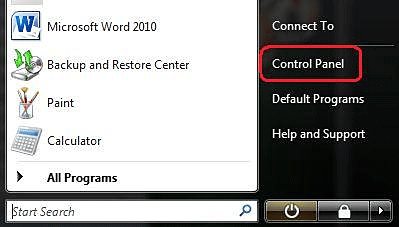
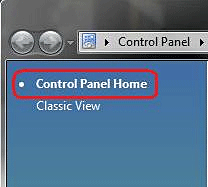
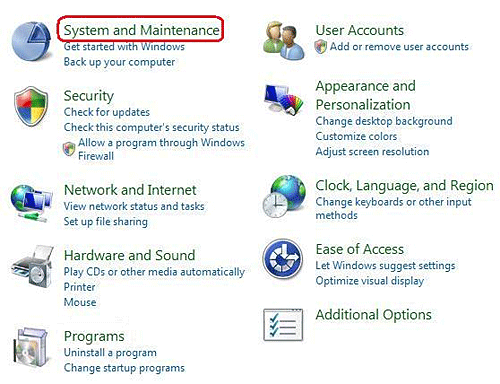
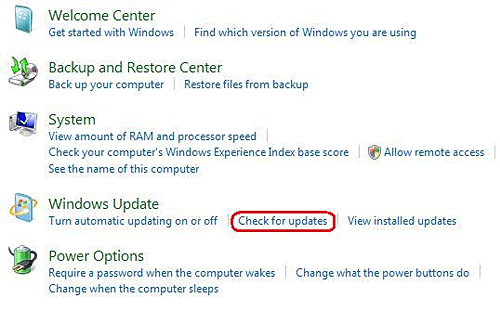
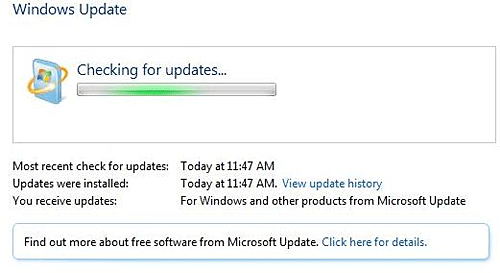
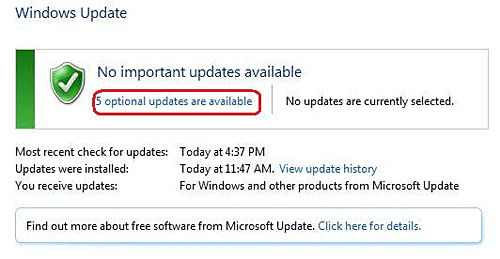
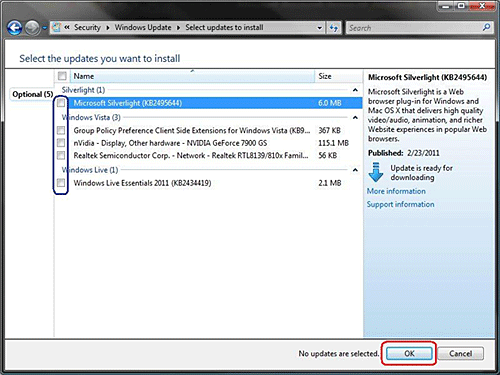
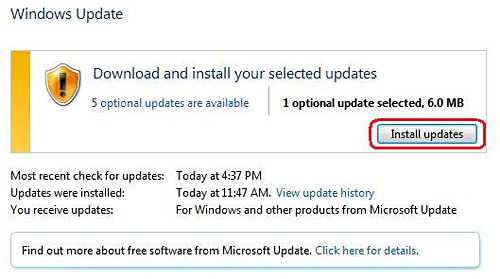
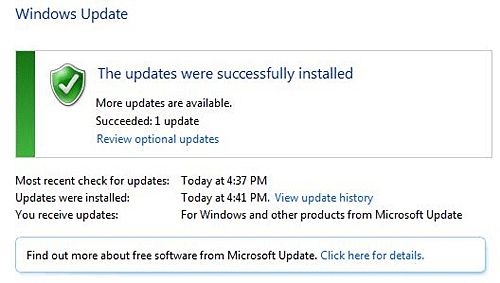
Technical Support Community
Free technical support is available for your desktops, laptops, printers, software usage and more, via our new community forum, where our tech support staff, or the Micro Center Community will be happy to answer your questions online.
Forums
Ask questions and get answers from our technical support team or our community.
PC Builds
Help in Choosing Parts
Troubleshooting
