Breadcrumbs
How to run Windows Memory Diagnostic Tool in Windows 10
Description: This article will show you how to run the Windows Memory Diagnostic Tool in Windows 10. The Memory Diagnostic Tool will check the RAM in your computer for errors..
- Press the Windows key on your keyboard and the letter R at the same time to open the Run window. Type mdsched.exe and press OK.
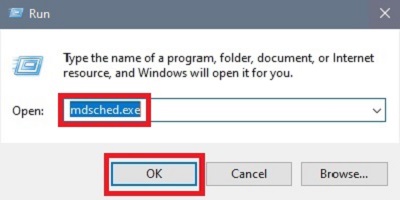
- Windows Memory Diagnostic will open with two options for scanning. The first option is Restart now and check for problems if you want to run the scan immediately. The second option is Check for problems the next time I start my computer if you want to run the scan later after a restart.
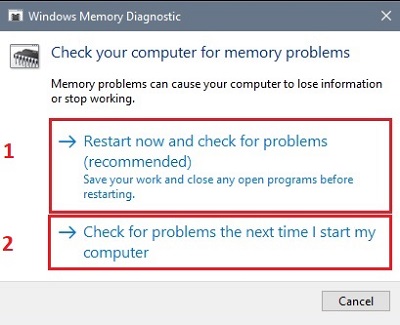
- When the computer restarts, the Memory Diagnostic will automatically start. When the diagnostic completes the system will restart again.
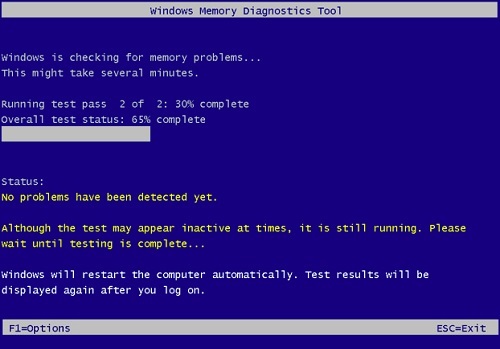
Technical Support Community
Free technical support is available for your desktops, laptops, printers, software usage and more, via our new community forum, where our tech support staff, or the Micro Center Community will be happy to answer your questions online.
Forums
Ask questions and get answers from our technical support team or our community.
PC Builds
Help in Choosing Parts
Troubleshooting
