Breadcrumbs
How to change Icons in the System Tray in Windows 7
This article is a how-to for changing the icons that display in the System Tray in Windows 7. This can be useful if there are informational icons that do not show, or if there are unwanted icons that are shown in the system tray. The System Tray is located in the bottom right corner of the screen.
- In the bottom right corner of the screen by the time, click on the arrow, then choose Customize.
- To have the icon displayed at all times, locate the icon on the list. Select Show Icon and Notifications under the options to the right of the icon.
- To have the icon displayed only when a notification is available, locate the icon on the list and choose Only Show Notifications under the options to the right of the icon.
- To have the icon hidden at all times, locate the icon on the list and choose Hide Icon and Notifications under the options to the right of the icon.
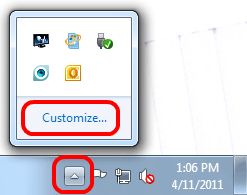



Technical Support Community
Free technical support is available for your desktops, laptops, printers, software usage and more, via our new community forum, where our tech support staff, or the Micro Center Community will be happy to answer your questions online.
Forums
Ask questions and get answers from our technical support team or our community.
PC Builds
Help in Choosing Parts
Troubleshooting
