Breadcrumbs
How to delete a User Account in Windows 7
This document is a guide on how to delete a user account in Windows 7. This can be useful when you have a user account that is no longer in use or if you had just created a user account for a test. When deleting a user account, you have the option to retain the files associated with that user account or to delete them along with the account.
- Click on the Start icon in the lower left corner of the screen.
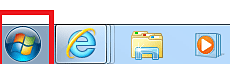
- Type in the search box "user accounts" without the quotations, under Control Panel. Select Add or remove user accounts.
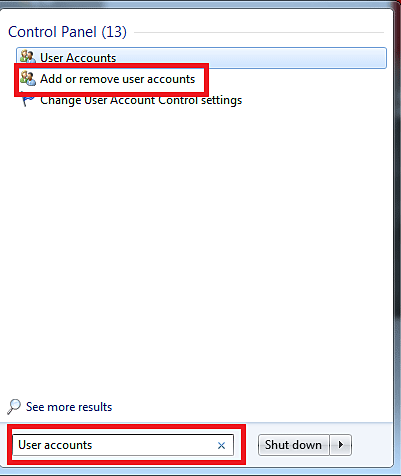
- Double-click on the account that you would like to delete.
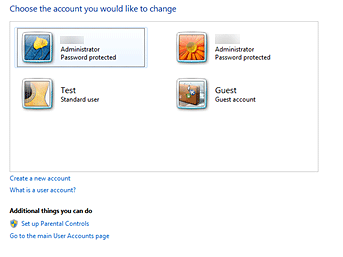
- Select Delete the account. If the account is password protected, you will need to enter the password.
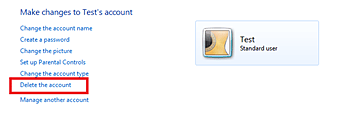
- The system will give you the option of whether or not to save the files in that user account. If it's not necessary to keep them, click on Delete Files. Otherwise, select Keep Files.
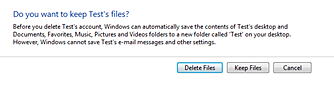
- Confirm that you want to delete the account by selecting Delete Account.
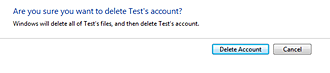
- The account and all of its files have now been deleted.
Technical Support Community
Free technical support is available for your desktops, laptops, printers, software usage and more, via our new community forum, where our tech support staff, or the Micro Center Community will be happy to answer your questions online.
Forums
Ask questions and get answers from our technical support team or our community.
PC Builds
Help in Choosing Parts
Troubleshooting
