Breadcrumbs
How to change DVD Region Settings in Windows 7
When playing certain DVDs in an optical drive, you may receive an error indicating the region settings for your drive are incorrect for that particular disc. The following guide will show you how to change the region settings to match the correct region.
- Click Start. Right-click on Computer and select Manage.
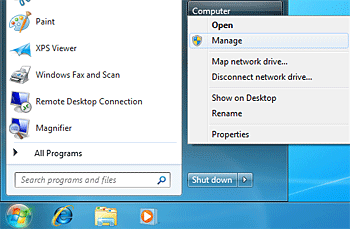
- Click Device Manager on the left.
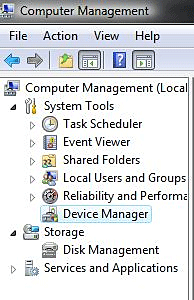
- Expand the heading for DVD/CD-ROM drives.
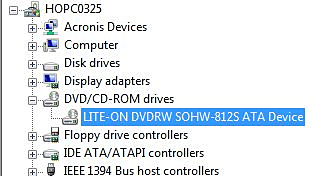
- Right-click on the desired drive and select Properties.
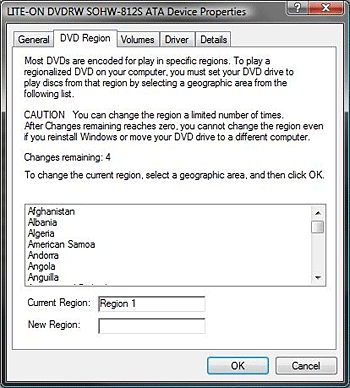
- Click the DVD Region Tab.
- Select the desired region and click OK.Note the warning regarding the remaining changes to this setting.
Technical Support Community
Free technical support is available for your desktops, laptops, printers, software usage and more, via our new community forum, where our tech support staff, or the Micro Center Community will be happy to answer your questions online.
Forums
Ask questions and get answers from our technical support team or our community.
PC Builds
Help in Choosing Parts
Troubleshooting
