Breadcrumbs
How to adjust Sound Settings in Windows 7
This article is a how-to on adjusting the sound settings in Windows 7. This can be useful if the audio is not playing properly or if another audio output device is required.
- Click on the Start button in the bottom left. Then, in the Search programs and files box, type in "sound" without the quotes.

- Choose Sound from the list.
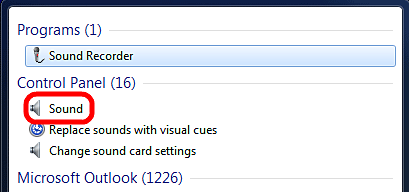
- To check if an audio device is working, right-click on the device and choose Test. Chimes should play through the device.
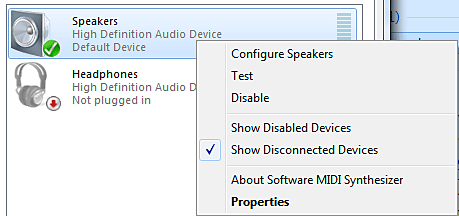
- To change the audio output device, right-click on the device to change it to and choose Set As Default.
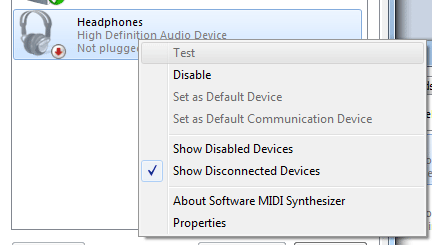
- If a device is not listed, right-click in the blank space and choose Show Disabled Devices.
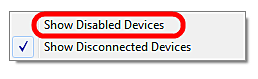
- To change the speaker configuration (set up surround sound, change speaker type, etc), right-click on the primary device which has the green check box next to it and choose Configure Speakers.
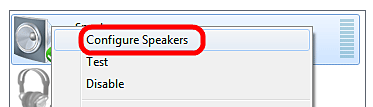
Technical Support Community
Free technical support is available for your desktops, laptops, printers, software usage and more, via our new community forum, where our tech support staff, or the Micro Center Community will be happy to answer your questions online.
Forums
Ask questions and get answers from our technical support team or our community.
PC Builds
Help in Choosing Parts
Troubleshooting
