Breadcrumbs
How to adjust Recording Settings in Windows 7
This article is a how-to on adjusting the recording settings in Windows 7. This can be useful if the audio is not recording properly or if another audio input device is required.
- Click on the Start button in the bottom left and then, in the Search programs and files box, type in "sound" without the quotes.
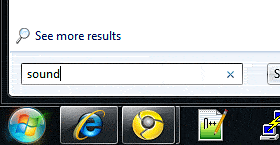
- Choose Sound from the list.
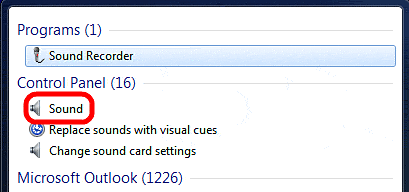
- Click on the Recording tab across the top of the new window.
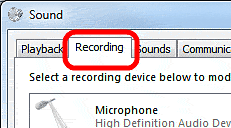
- To disable a recording device, right-click on the device and choose Disable.
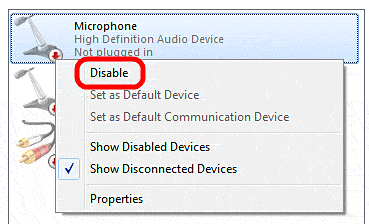
- To set a new device as the default, right-click on the device and choose Set As Default Device.
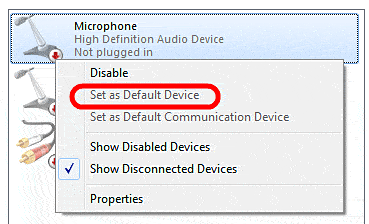
- To show disabled devices, right-click on a device or in the empty white space below them and choose Show Disabled Devices.
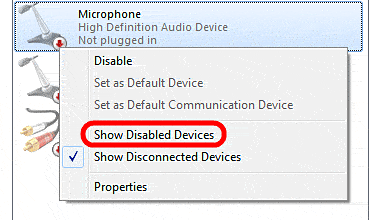
Technical Support Community
Free technical support is available for your desktops, laptops, printers, software usage and more, via our new community forum, where our tech support staff, or the Micro Center Community will be happy to answer your questions online.
Forums
Ask questions and get answers from our technical support team or our community.
PC Builds
Help in Choosing Parts
Troubleshooting
