Breadcrumbs
How to change Autoplay Settings in Windows 7
This how-to article details changing the Autoplay settings in Windows 7. This can be useful if a disc or drive is attached to the system or the system performs and undesired task such as automatically beginning to play an audio CD.
- Click on the Start button in the bottom left, then in the Search programs and files box type in autoplayand press Enter.
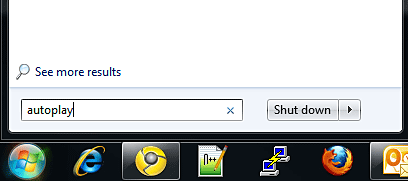
- On the new window, locate the item to be changed. For this example, an Audio CD will be changed to have windows ask every time what to do, instead of playing automatically or any other action.
- Click on the option dropdown next to the item to be changed.
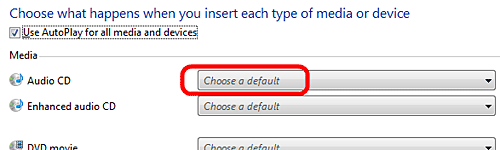
- Choose the option required for that particular item.
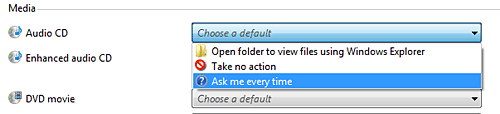
- Make any additional changes required, then click on Save in the bottom right to finalize the settings.
Technical Support Community
Free technical support is available for your desktops, laptops, printers, software usage and more, via our new community forum, where our tech support staff, or the Micro Center Community will be happy to answer your questions online.
Forums
Ask questions and get answers from our technical support team or our community.
PC Builds
Help in Choosing Parts
Troubleshooting
