Breadcrumbs
How to change the Account Picture in Windows 7
This article details the steps to customize and change the account picture for the Windows 7 login. The account picture is the image that is displayed above the name on the login screen, and on the start menu.
- Right-click on any open space on the desktop and then choose Personalize.
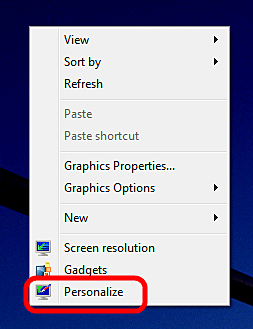
- Click on Change your account picture in the top left.
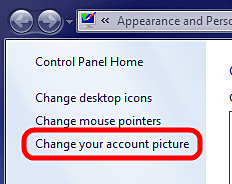
- Click on the picture to change the account picture.
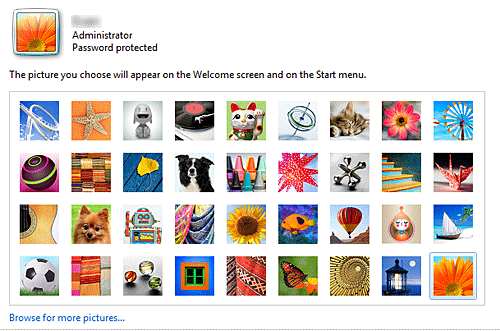
- If a preferred picture is not displayed here, click on Browse for more pictures and select the picture that way.
- Once selected, click on Change Picture.
Technical Support Community
Free technical support is available for your desktops, laptops, printers, software usage and more, via our new community forum, where our tech support staff, or the Micro Center Community will be happy to answer your questions online.
Forums
Ask questions and get answers from our technical support team or our community.
PC Builds
Help in Choosing Parts
Troubleshooting
