Breadcrumbs
How to change the Power Button Functions in Windows 7
This is a how-to article on changing what the power buttons do in Windows 7. This could be useful if the power button on the computer is in a place where it gets bumped, or if a keyboard has power button that gets accidentally pressed.
- Click on the Start button in the bottom left, then in the Search programs and files box enter "power" without the quotes. Do not press Enter.
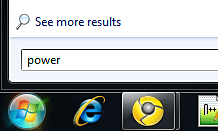
- Click on Power Options to open the Power Options section of the Control Panel.
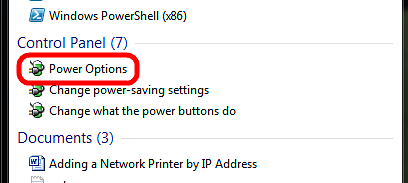
- Click on Choose what the power buttons do on the left.
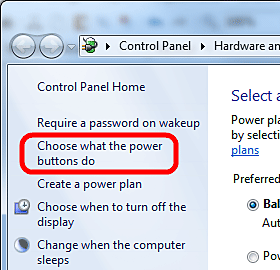
- Change the settings under the Power and sleep button settings section.
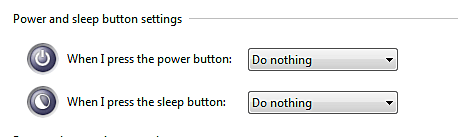
- To deactivate the power or sleep buttons, choose the Do Nothing option as shown.
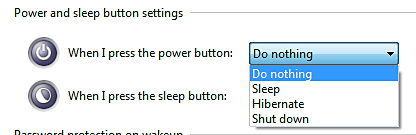
- To have the power or sleep button put the computer to sleep, choose the Sleep option as shown.
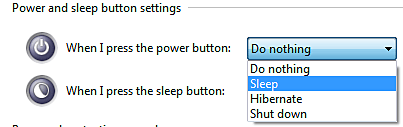
- To have the power or sleep button put the computer in to hibernation mode, choose the Hibernate option as shown.
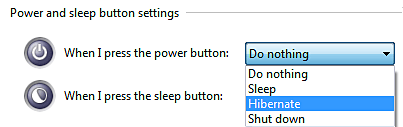
- To have the power or sleep button shut down the computer, choose the Shut Down option as shown.
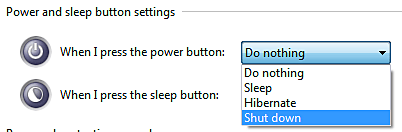
- Once the preferred actions are selected, click on the Save Changes button in the bottom right to save the settings.
Technical Support Community
Free technical support is available for your desktops, laptops, printers, software usage and more, via our new community forum, where our tech support staff, or the Micro Center Community will be happy to answer your questions online.
Forums
Ask questions and get answers from our technical support team or our community.
PC Builds
Help in Choosing Parts
Troubleshooting
