Breadcrumbs
How to search for a File in a Specific Folder with Windows XP
If you have been in a situation where you remember the name or part of the name of a file and you know which folder it is stored, you may want to search just that folder to save time. For example, you have a large music collection that you keep in one folder on your hard drive. You want to locate a song without having to search the whole hard drive. Here is how to perform a search in Windows XP:
- Click Start » Search.
- Click All files and folders on the left side in the Search Companion pane.
- Enter all or part of the file name in the box labeled All or part of the file name.
- On the Look in: box click the down arrow, then click Browse at the bottom of the locations drop down menu.
- Click the + next to My Computer. Select the hard drive where the folder is located. Keep drilling down until you have the folder you want. The name of the folder should appear in the Folder: box. Click OK.
- On the Search Companion, click More Advanced Options and ensure that the Search subfolders box is selected. If not, click the box to put a check in it.
- Click Search.
- The results will be displayed on the right.
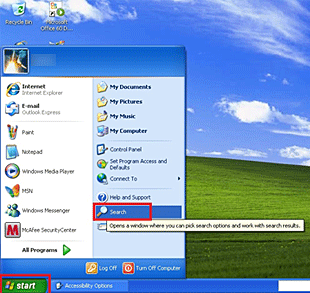
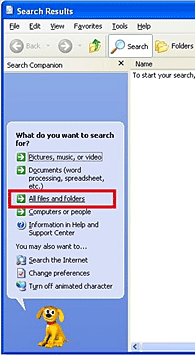
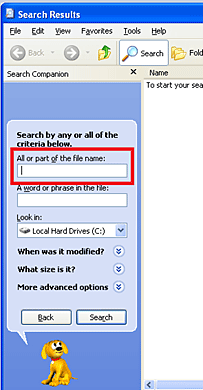
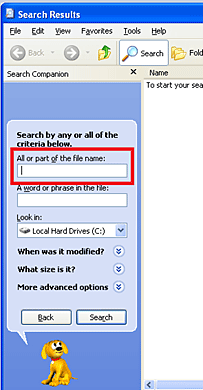
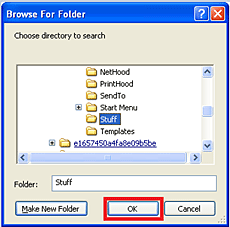
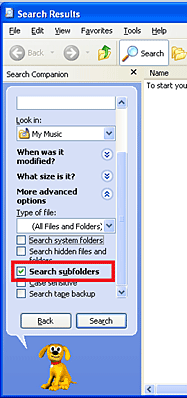
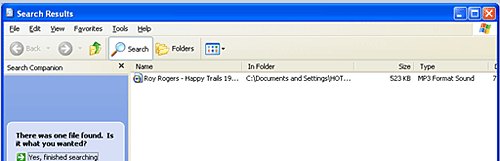
Technical Support Community
Free technical support is available for your desktops, laptops, printers, software usage and more, via our new community forum, where our tech support staff, or the Micro Center Community will be happy to answer your questions online.
Forums
Ask questions and get answers from our technical support team or our community.
PC Builds
Help in Choosing Parts
Troubleshooting
