Breadcrumbs
How to change the Text Size in Windows 7
This article details how to change the text size in Windows 7. This can be useful if the text in Windows appears to be small or hard to read.
- Click on the Start button in the bottom left, then in the Search programs and files box, type in "text" without the quotes. Do not press enter.
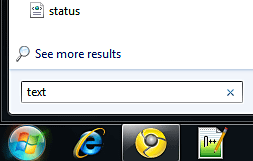
- Click on Make text and other items larger or smaller towards the top of that menu.
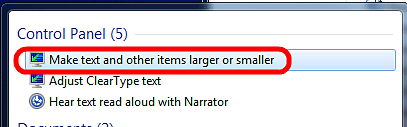
- Increase or decrease the text size as required and click on Apply.
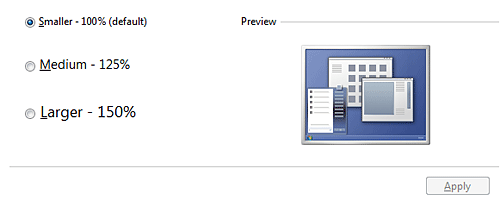
- A restart may be required. If so, restart the computer and the text should appear larger on the screen.
Technical Support Community
Free technical support is available for your desktops, laptops, printers, software usage and more, via our new community forum, where our tech support staff, or the Micro Center Community will be happy to answer your questions online.
Forums
Ask questions and get answers from our technical support team or our community.
PC Builds
Help in Choosing Parts
Troubleshooting
