Breadcrumbs
How to change the Default Application for File Type in Windows 7
This is a how-to document on changing the default application for a specific file type in Windows 7. This could be useful if an incorrect application is opening a certain type of file. For example, when Notepad opens an HTML file instead of Internet Explorer.
- Click on the Start button in the bottom left, then click on Default Programs along the right.
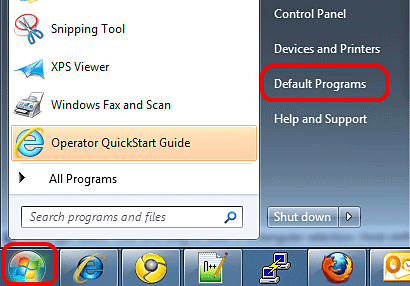
- On the new window, click on Associate a file type or protocol with a program.

- Locate the file type on the list and click on Change Program. In this example, HTML files will be changed from Google Chrome to Internet Explorer.

- Select the program from the list, or click on Browse to select another program, then press OK to finalize.
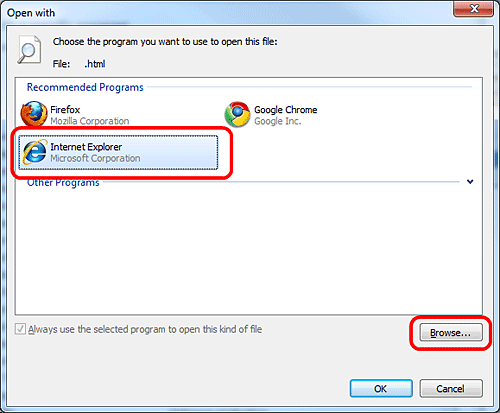
Technical Support Community
Free technical support is available for your desktops, laptops, printers, software usage and more, via our new community forum, where our tech support staff, or the Micro Center Community will be happy to answer your questions online.
Forums
Ask questions and get answers from our technical support team or our community.
PC Builds
Help in Choosing Parts
Troubleshooting
