Breadcrumbs
How to change the Desktop Background in Windows 7
This is a how-to article on changing the desktop background in Windows 7. This can be useful if the background causes visual strain or for a change of pace.
- Right-click on an open area of the desktop and choose Personalize.
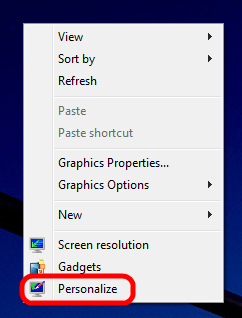
- Choose Desktop Background across the bottom of the screen.
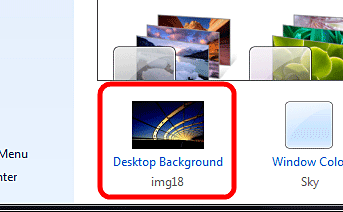
- Choose the picture location under the Picture Location option across the top, or choose Browse to select a specific picture.
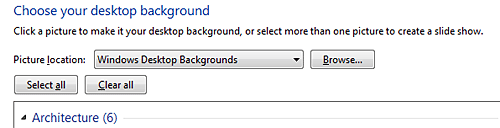
- Select the picture below and choose Save Settings to finalize.
- To change the picture position or stretch/fill settings, click on the Picture Position option towards the bottom.
- If a group of pictures or a specific folder is selected, the computer can automatically shuffle the background pictures by selecting the change picture every: option at the bottom.
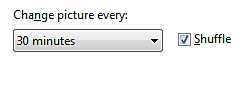
Technical Support Community
Free technical support is available for your desktops, laptops, printers, software usage and more, via our new community forum, where our tech support staff, or the Micro Center Community will be happy to answer your questions online.
Forums
Ask questions and get answers from our technical support team or our community.
PC Builds
Help in Choosing Parts
Troubleshooting
