Breadcrumbs
How to change the Keyboard Input Language in Windows 7
This is a how-to document for Windows 7 on the topic of changing the Keyboard Layout or Input Language. This can be useful if input in another language is required or preferred.
- Click on the Start button in the bottom left, then choose Control Panel.
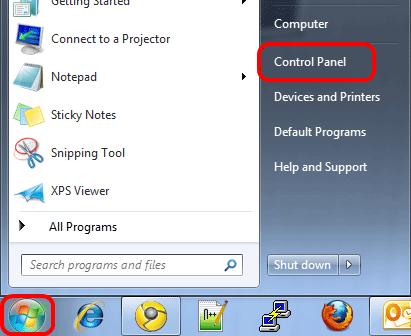
- On the right side of the screen, under Clock, Language and Region, click on Change keyboards or other input methods.

- On the new window, click on Change keyboards.
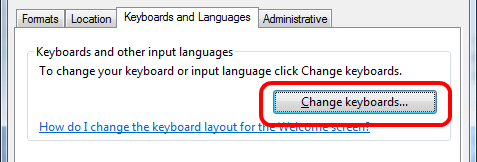
- Check to see if the keyboard is already shown under the Installed Services section.
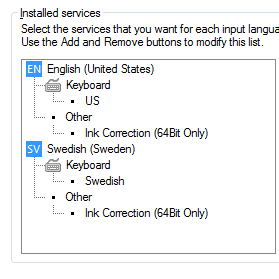
- If it is listed, choose it from the Default input language dropdown.
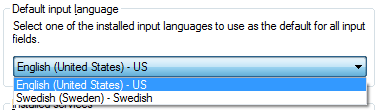
- If it is not listed, click on the Add button to the right.
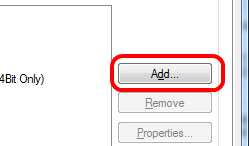
- Locate the language on the list and check the box next to the desired keyboard version. Then, click OK on the right.
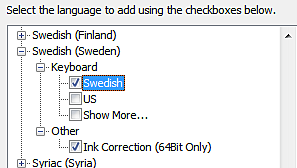
- Select the newly added language from the Default input language dropdown.
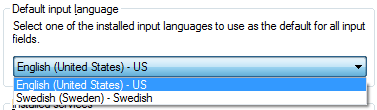
- Click OK to apply the change.
Technical Support Community
Free technical support is available for your desktops, laptops, printers, software usage and more, via our new community forum, where our tech support staff, or the Micro Center Community will be happy to answer your questions online.
Forums
Ask questions and get answers from our technical support team or our community.
PC Builds
Help in Choosing Parts
Troubleshooting
