Breadcrumbs
How to check the Security Status in Windows 7
This is a how-to article on checking the Security Status in Windows 7. This can be useful to verify that the system is protected.
- Click on the Start button in the bottom left, then choose Control Panel.
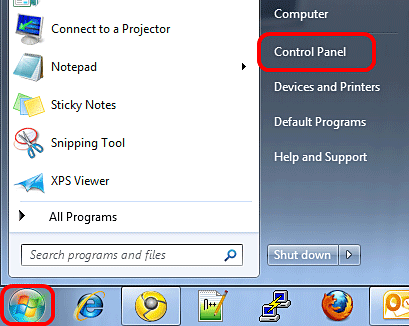
- In the top left corner underneath System and Security, click on Review your computer's status.
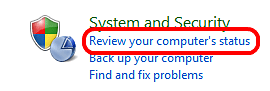
- If there are any security issues, they will show here under Security. In this example, the firewall in the ESET Smart Security program has been turned off.
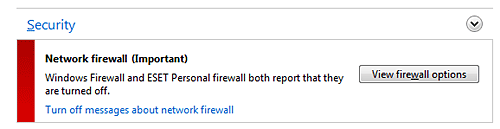
- If there are no issues, it will be minimized and will show no information as in this example:
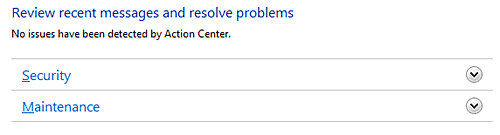
- To view additional information, click on the down arrow to the right of the Security option.

- Here are some examples of what shows on a system with ESET Smart Security:
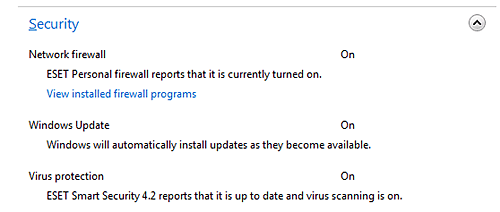
Technical Support Community
Free technical support is available for your desktops, laptops, printers, software usage and more, via our new community forum, where our tech support staff, or the Micro Center Community will be happy to answer your questions online.
Forums
Ask questions and get answers from our technical support team or our community.
PC Builds
Help in Choosing Parts
Troubleshooting
