Breadcrumbs
How to import Music into Windows Media Player
This article will walk-through the steps of importing music into Windows Media player. By default, Windows Media Player will import any music saved into the Music Directory of your user account, but any music stored in different locations will have to be imported.
- Open Windows Media Player by clicking Start » All Programs » Windows Media Player.
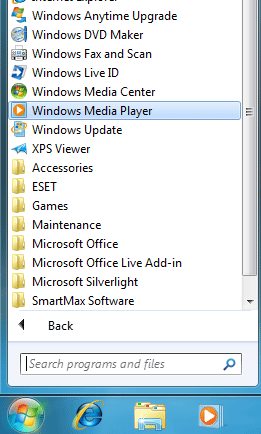
- Press the F3 key on the keyboard. This is the keyboard shortcut for adding files to your library.
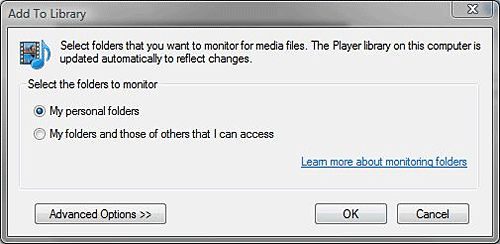
- Click the link for Advanced Options.
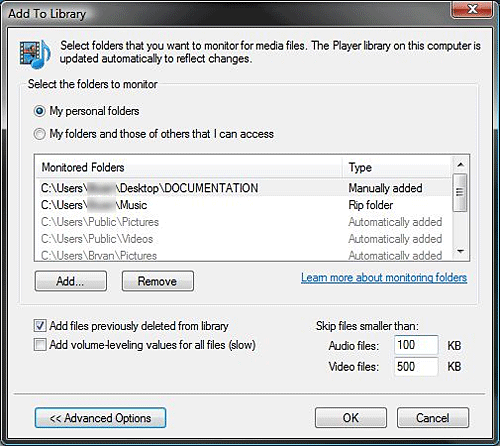
- Click the Add button displayed.
- Browse to the folder which contains the music files you wish to add and click OK.
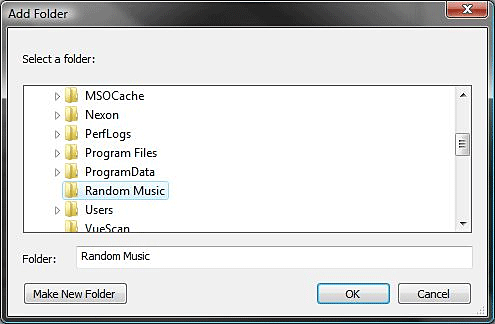
- Click OK and Windows Media Player will then add all music files to your library from that folder. Click Close when the process is complete.

Technical Support Community
Free technical support is available for your desktops, laptops, printers, software usage and more, via our new community forum, where our tech support staff, or the Micro Center Community will be happy to answer your questions online.
Forums
Ask questions and get answers from our technical support team or our community.
PC Builds
Help in Choosing Parts
Troubleshooting
